

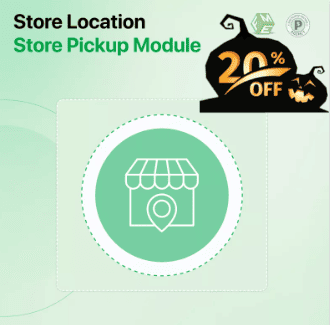
If you run a business with physical locations, it’s essential to make it easy for your customers to find you. One of the most effective ways to guide customers to your stores is by using a PrestaShop Store Locator. This tool allows visitors to your eCommerce site to search for your nearest physical store, view […]
If you run a business with physical locations, it’s essential to make it easy for your customers to find you. One of the most effective ways to guide customers to your stores is by using a PrestaShop Store Locator. This tool allows visitors to your eCommerce site to search for your nearest physical store, view directions, and make their shopping experience more seamless. By integrating PrestaShop Google Maps into the store locator, you can offer customers real-time navigation and an interactive map to enhance their experience.
In this comprehensive guide, we will walk you through the entire process of setting up a PrestaShop Store Locator for your business. We will also explain why integrating PrestaShop Google Maps and using modules from FME Modules can take your store locator to the next level.
Before diving into the setup process, let’s explore why a PrestaShop Store Locator is a must-have feature for your website. As an eCommerce business owner with physical stores, you may have noticed a significant shift in consumer shopping habits. While online shopping continues to thrive, a large number of customers still prefer to visit physical stores before making a purchase, especially for specific products or services.
A PrestaShop Store Locator helps solve this problem by:
Now that we understand the benefits, let’s jump into how you can set up a PrestaShop Store Locator and integrate it with PrestaShop Google Maps.
Setting up a PrestaShop Store Locator is a straightforward process that can significantly enhance your website’s functionality. Here’s a step-by-step guide to help you get started.
To get started, you will need to install the PrestaShop Store Locator module. If you’re using FME Modules, you can find a highly-rated, feature-rich module that integrates perfectly with PrestaShop Google Maps.
After installing the module, you will need to configure it to suit your needs. Here’s a breakdown of the main configuration options:
Once the store locator is configured, it’s time to test it. Go to the frontend of your website and check if the map displays your stores correctly. Test the search functionality by entering different locations and make sure the driving directions are accurate. Ensure the PrestaShop Store Locator is responsive and works on mobile devices as well.
A PrestaShop Store Locator can boost your local SEO by making your physical store locations more accessible and visible to customers. To get the most out of your store locator, consider these SEO tips:
As your business grows and you add more store locations, it’s essential to keep the PrestaShop Store Locator updated. Regularly review the locations, update store hours for holidays, and ensure that all information is accurate. This will ensure that customers always have the most current details when trying to find your stores.
When it comes to setting up a PrestaShop Store Locator, FME Modules offers one of the most reliable and feature-rich options on the market. Here are some reasons why FME Modules should be your go-to solution:
The PrestaShop Store Locator module from FME Modules is easy to install and configure. With a user-friendly backend interface, you can quickly add store locations, customize the map, and manage your store data with ease.
FME Modules allows you to customize the map to match your branding. You can change the color scheme, adjust pin markers, and even add custom icons to represent different types of stores or services.
The module allows customers to search for stores based on various filters, such as distance, store type, or available services. This makes it easier for customers to find exactly what they need.
With FME Modules, you get seamless PrestaShop Google Maps integration. The interactive map provides accurate, real-time navigation and directions, making it easier for customers to find your stores.
The PrestaShop Store Locator module is fully responsive, ensuring that it works seamlessly on desktops, tablets, and smartphones. This is especially important given the growing trend of mobile shopping.
No matter how many stores you have, FME Modules allows you to add an unlimited number of locations. Whether you have just one store or hundreds, you can manage them all from the same interface.
A PrestaShop Store Locator is a tool that helps customers find your physical stores. It integrates with PrestaShop Google Maps to display store locations on an interactive map, complete with addresses, business hours, and driving directions.
A PrestaShop Store Locator improves user experience by helping customers find the nearest physical store. It also boosts foot traffic, enhances local SEO, and bridges the gap between online and offline shopping.
You can manually add store locations through the PrestaShop Store Locator module’s backend. Simply input the store name, address, contact information, and business hours.
Yes, to enable PrestaShop Google Maps integration, you will need a Google Maps API key. You can get this key by signing up for Google Cloud services.
Yes, with FME Modules, you can customize the map’s appearance to match your store’s branding. You can adjust the zoom levels, map types, and even customize pin markers.
Yes, the PrestaShop Store Locator module from FME Modules is fully responsive, meaning it works perfectly on mobile devices and tablets.
While the PrestaShop Store Locator module doesn’t provide built-in analytics, you can track customer interaction with your store locator using Google Analytics. Set up events to monitor how often customers use the locator and what stores they visit most.
Setting up a PrestaShop Store Locator is one of the best ways to help customers find your physical stores, increase foot traffic, and improve local SEO. By integrating PrestaShop Google Maps into the locator, you provide your customers with real-time navigation and directions, making it even easier for them to visit your stores.
With FME Modules, the setup process is quick, and you get a customizable, responsive solution that perfectly fits your brand. If you haven’t already, it’s time to integrate a PrestaShop Store Locator into your website and drive more customers to your physical locations.
