

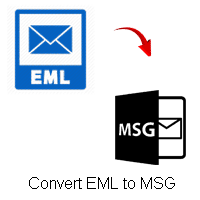
Learn how to convert and change EML files into Outlook MSG format with attachments
Doesn’t matter what kind of organization you work in, if you are a working professional, you may know how important it is to have all your emails in one place. Microsoft Outlook is one of the widely used email clients in today’s time. Well, as we all know in 2025 (and beyond), switching email platforms isn’t just about moving text messages. Your emails contain a lot of metadata such as contacts, calendar events, folder structures, and so on. All such data, when combined, makes up your entire email history. That history can contain information about anything about your organization such as client communications, project timelines, important contracts, and so on. There can be times when people may need to transfer all of their emails at once. But due to the complex nature of different email formats, most people don’t understand how they can migrate their data to Outlook. In this blog, we are going to tell you, how you can change EML files to MSG on Windows OS.
But first, let’s understand various reasons for why would someone need to transfer their emails to Outlook.
1. Centralized Management: The emails in different applications are not easy to manage from one place. And in order to access them, you need to open each application again and again. So if you instead, transfer them and get them saved in Outlook. When you have all of your emails in Outlook, you can organize them in your desired folders and then access them whenever you want.
2. Data Backup: Having all of your emails scattered across different platforms makes it vulnerable as it comes with many problems. One such problem is that, if you lose access to your old email account, all of your important communications also gets lost with the account. So, in future, if you have to access those messages, you know you don’t have that data anymore. Transferring emails to Outlook in a professional organization helps in data preservation, as you always have everything in one secure location.
3. Better Integration: When you use Outlook, you don’t need to jump between different applications just to access your calendar or contacts; you can find everything right whenever you need it, as they are all integrated into one platform.
Now that you know the reasons, let’s understand how you can change EML files to MSG format
Step 1: Export emails from your current email application
Step 2: Save the exported file on your computer
Step 3: Open Microsoft Outlook on your system
Step 4: Navigate to File > Open & Export > Import/Export
Step 5: Select the appropriate file format and browse to your exported file
Step 6: Choose the destination folder in Outlook
Step 7: Wait for the import process to complete
Step 8: Repeat the same process again and again if you have multiple accounts
DataVare EML to MSG Converter Tool is a professional application developed. As the name suggests, you can transfer emails from any email client to Outlook. It is helpful for users who have various email accounts and have to deal with a lot of data in a day. With this tool, users can transfer their emails as much as they want. Additionally, there is no loss of data during the whole process.
Step 1: Download and install DataVare EML to MSG Converter Tool
Step 2: Browse EML Files or Folders
Step 3: Choose your output location
Step 4: Choose the destination path for the created files
Step 5: Click Convert Now to finish the process
1. Multiple Email Client Support: This expert solution offers the facility of migrating from various email applications. Users can transfer EML data from Windows Live Mail, Outlook Express, Thunderbird and more to Outlook. You can take advantage of transferring all mailbox items and save them in Outlook as per your need. Hence, whenever users need their historical emails, they can easily access them in Outlook.
2. Bulk Email Migration: This utility works like a charm as it can transfer even hundreds or thousands of emails from multiple accounts at a time. Without the requirement for any third-party application, it can migrate complete mailbox data at once. Within a few moments, it can transfer all emails from selected accounts without any restrictions.
3. Selective Migration Options: This Email Transfer tool helps you to filter what you want to migrate. You have a choice to transfer everything or you can use the ‘selective migration’ option. By choosing specific folders or date ranges, you can transfer exactly what you need. As per the selected criteria, emails are transferred to Outlook without any hassle.
4. Preserve Complete Email Structure: The software supports maintaining all email properties during migration. It can preserve folder hierarchy, read/unread status, email formatting, attachments, and metadata. Moreover, if the source has duplicate emails, it can handle them intelligently. There will be no complaints of data loss at all with this app.
5. Maintain Email Integrity: The wizard assures the integrity of data while transferring all your EML files to Outlook MSG. It properly maintains all properties of emails during the migration process. It keeps all components of an email such as email headers, subject lines, hyperlinks, timestamps, etc. intact. Also, it retains the complete folder structure during email transfer.
While transferring your emails from one email application to another may seem like a difficult task, because of the different nature of the email clients, it is never a big deal if you know the right process and right way. While manual method works, it is complex, requires high technical knowledge and is prone to human errors. But using a trusted tool is a very convenient way. You can transfer as much files as you want.
How do I know if this tool will work for my email application?
All of our tools come with a free trial. You can just simply try the free version and see for yourself.
How many emails can I transfer at one time?
There is not any limit. You can transfer as many emails as you want.
Can I migrate sensitive business emails with this tool?
Yes, you can transfer any of your sensitive business emails with this. It is a trusted application. Hundreds of professionals have migrated their emails with our tool. Moreover, the whole process is offline, so you are assured that no data is compromised during the process.
