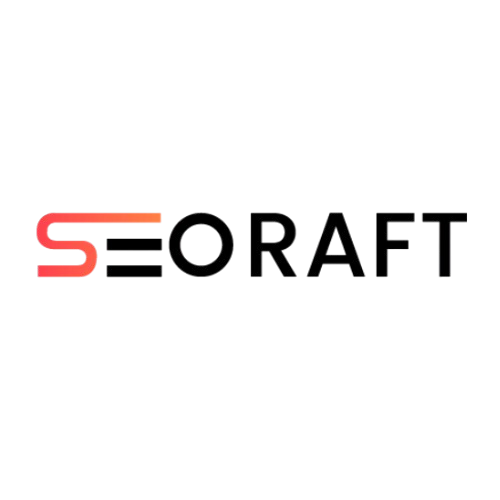
Build a WordPress Website from Scratch | Seoraft
Learn how to build a WordPress website from scratch with this simple step-by-step guide. Perfect for beginners—no coding needed!
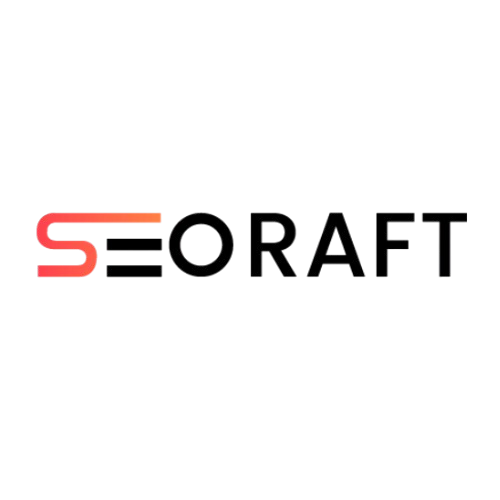
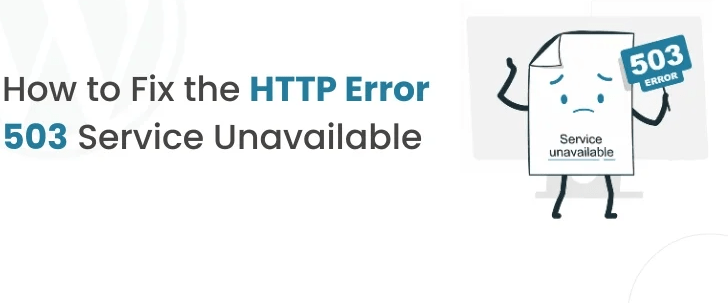
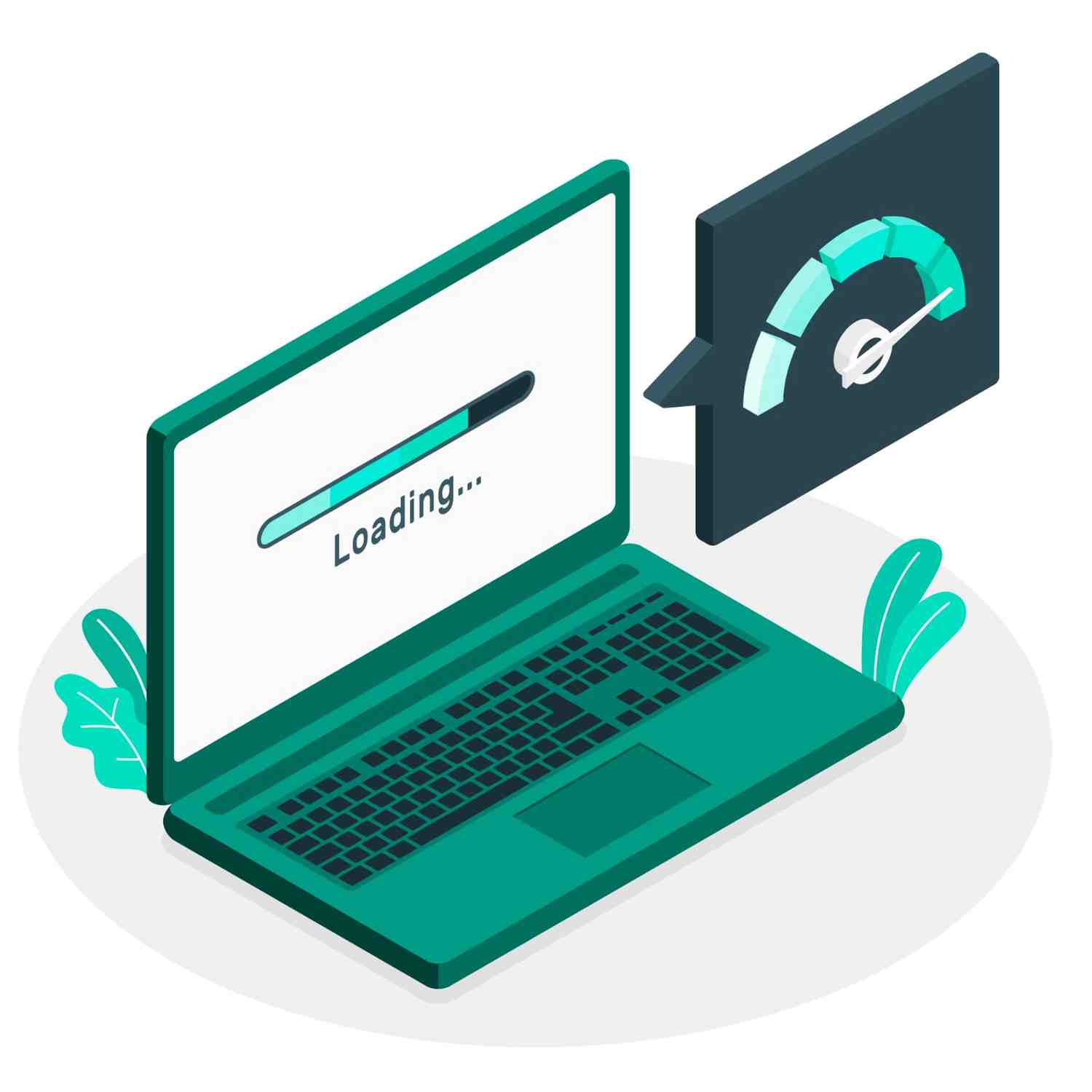
© 2024 Crivva - Business Promotion. All rights reserved.