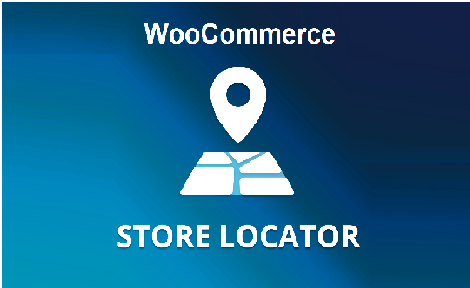
Expand Your Business Reach with WooCommerce Multi Store
A store locator can make a huge difference in your multi store WooCommerce strategy, helping customers find stores effortlessly.
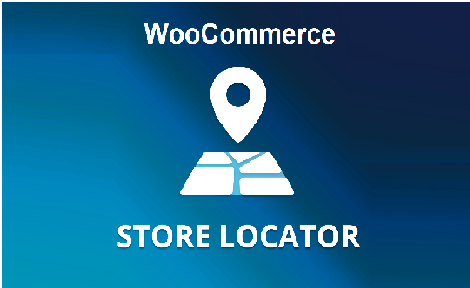
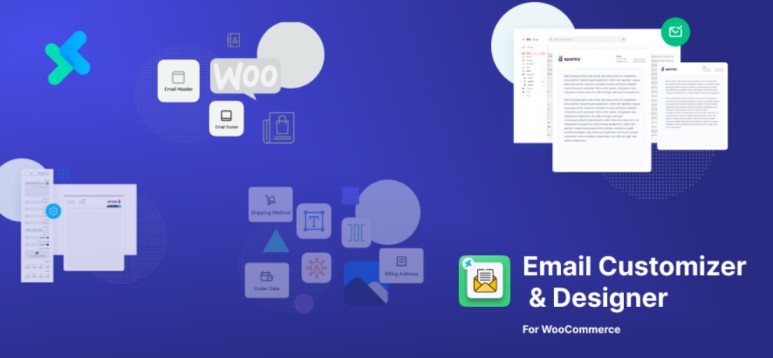
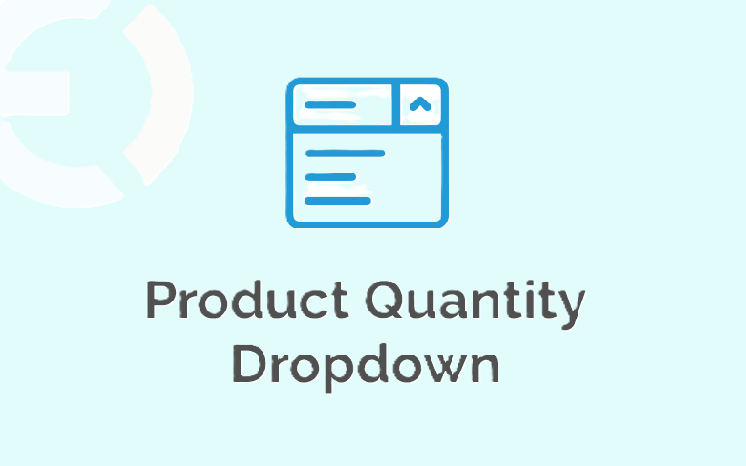
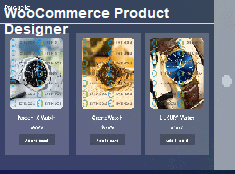
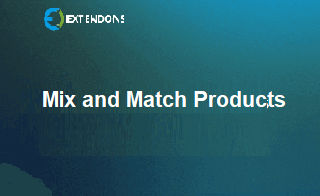
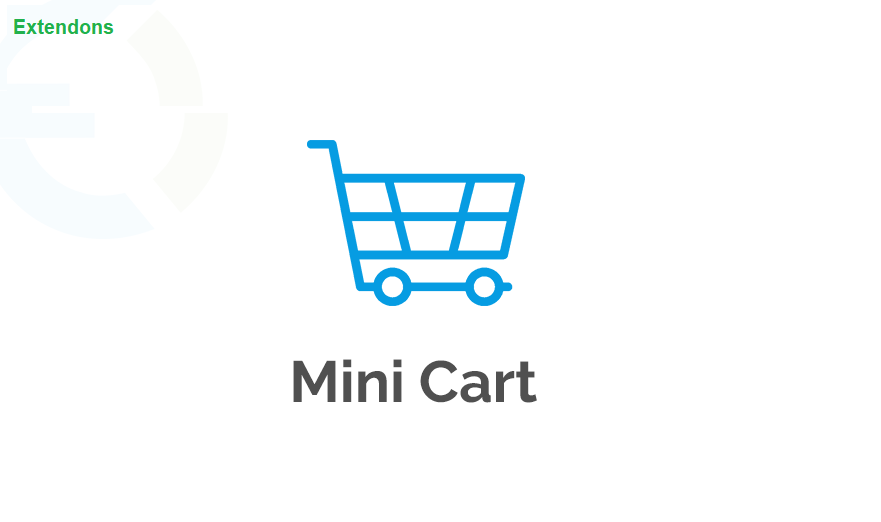
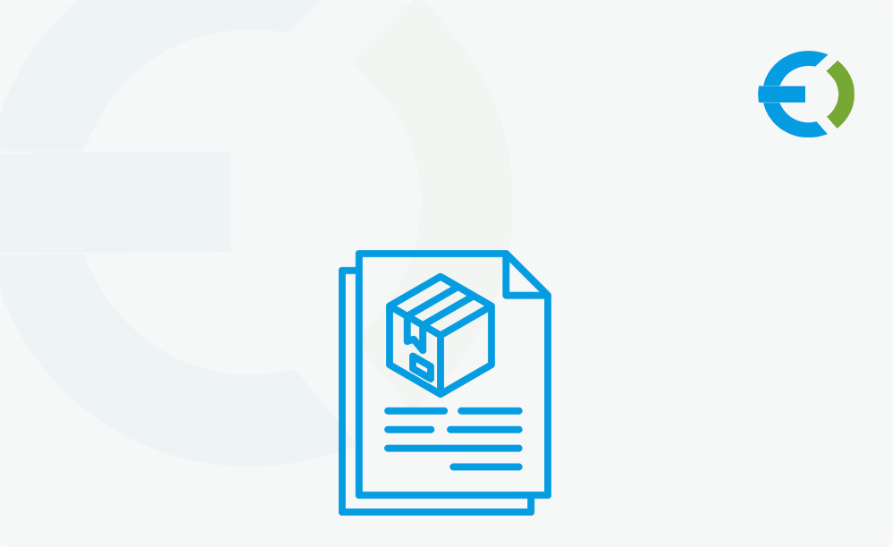
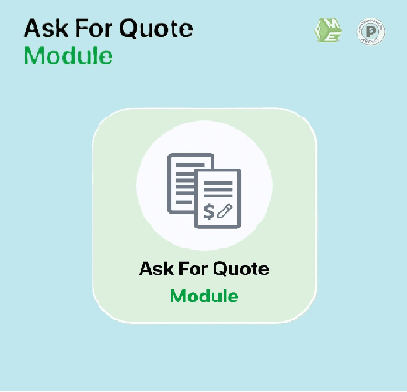

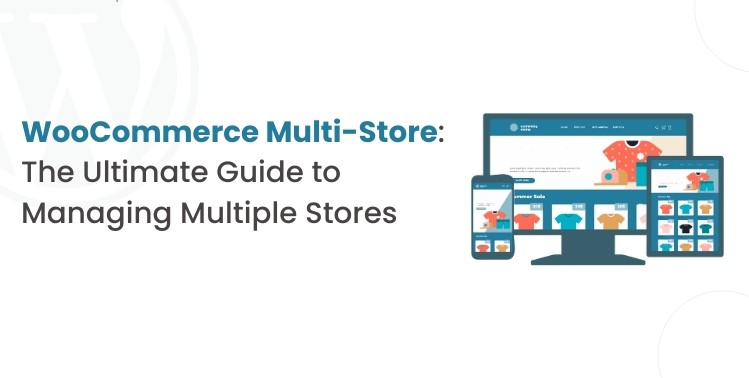
© 2024 Crivva - Business Promotion. All rights reserved.