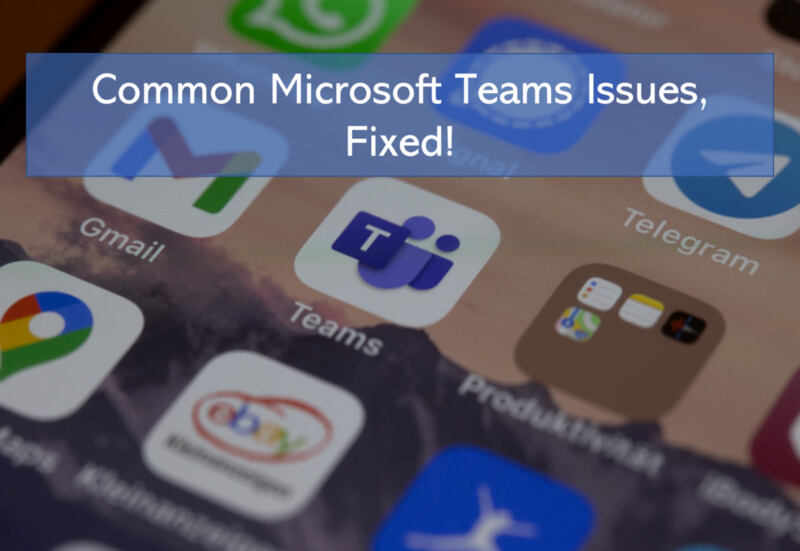
Common Microsoft Teams issues, fixed!
our latest blog shares simple, step-by-step solutions to common Teams problems.
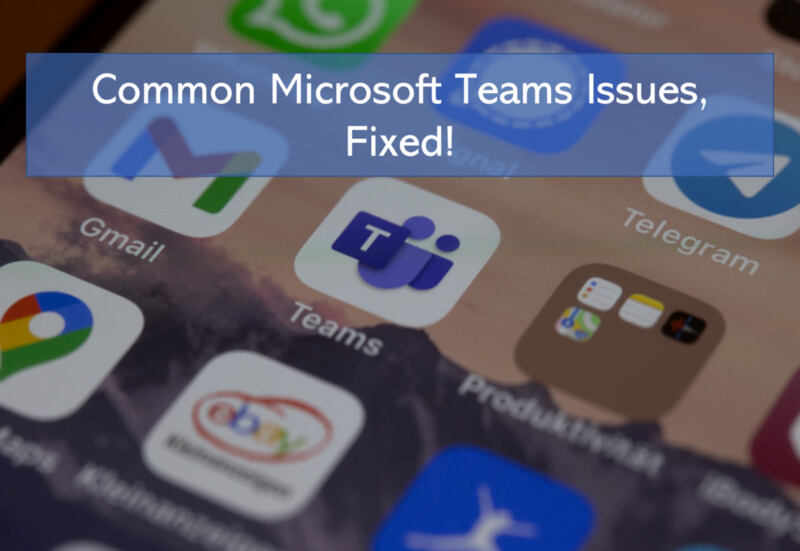
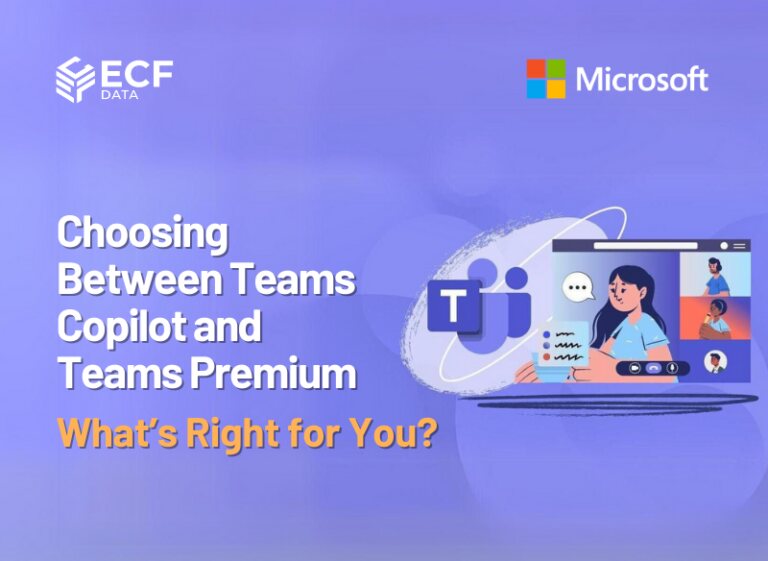
© 2024 Crivva - Business Promotion. All rights reserved.