

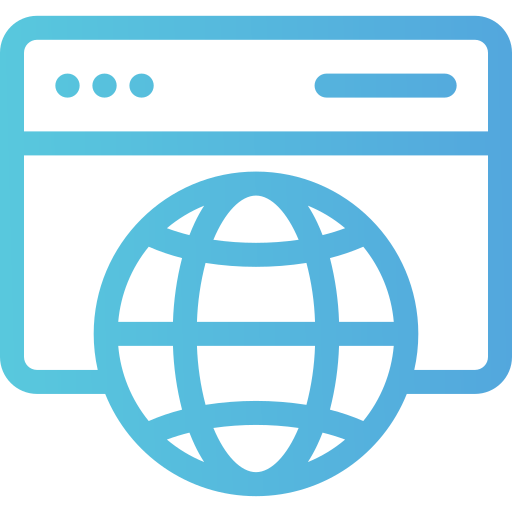
Optimize your task scheduling, minimize downtime, and secure your system with effective cron job monitoring.
In the world of computers, automation makes life easier. If you have ever wanted to schedule tasks on your computer to run automatically, you may have heard of cron jobs. Cron jobs are like personal assistants for your computer—they follow your instructions and run tasks at specific times without needing your presence.
This guide will explain what cron jobs are, how they work, and how you can set them up, all in simple terms.
A cron job is a scheduled task in Unix-based operating systems (such as Linux and macOS) that runs at a specific time or date. These tasks can be scripts, commands, or programs. Cron is the tool that manages these jobs, ensuring they run as planned.
A cron job works by following a schedule defined in a special file called a crontab (short for “cron table”). This table contains all the scheduled jobs and their respective execution times.
The cron daemon (a background process) constantly runs on your system, checking the crontab file to see if any scheduled tasks need to be executed. If the current time matches the time specified for a job, the cron daemon executes it.
To use cron jobs, you need to understand how the crontab file works. Each job entry in the crontab file follows this format:
* * * * * command-to-run
Each * represents a time field:
| Field | Meaning | Possible Values |
| 1st * | Minute | 0-59 |
| 2nd * | Hour | 0-23 |
| 3rd * | Day of the Month | 1-31 |
| 4th * | Month | 1-12 |
| 5th * | Day of the Week | 0-6 (Sunday = 0 or 7) |
Setting up a cron job is easy if you follow these steps:
To edit your crontab file, open a terminal and type:
crontab -e
This opens the cron editor where you can add, edit, or remove jobs.
Type your job in the crontab file using the correct syntax. For example, to run a script every day at noon:
0 12 * * * /home/user/myscript.sh
Save and close the file to activate the job.
To see a list of existing cron jobs, use:
crontab -l
To remove all cron jobs, use:
crontab -r
To remove a specific job, open the crontab (crontab -e), delete the job, and save the file.
If your cron job isn’t working, check these:
If you get errors, check if your cron syntax is correct using:
crontab -l
Also, ensure there are no blank lines in the crontab file.
Some cron jobs require administrator privileges. If needed, edit the root crontab using:
sudo crontab -e
Cron jobs are a powerful way to automate repetitive tasks on Unix-based systems. By understanding the syntax, scheduling, and troubleshooting methods, you can easily set up cron jobs to make your life easier. Whether you need to backup files, update a website, or send automated emails, cron jobs can handle it for you—without manual intervention!
With a little practice, you’ll be able to schedule and manage tasks like a pro. Start experimenting with cron jobs today and take your system automation skills to the next level!
