

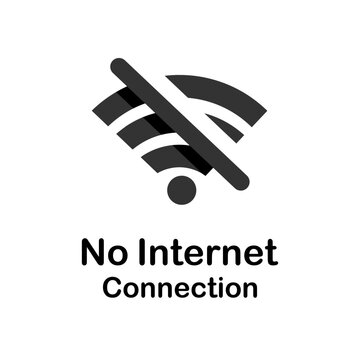
Fix slow or no internet on your PC with these expert troubleshooting tips and quick solutions.
In today’s hyper-connected world, losing internet access on your PC can feel like being stranded on a digital island. Whether you’re in the middle of an important video conference, streaming your favorite show, working on cloud-based projects, or simply browsing the web, connectivity issues can bring your productivity to a grinding halt. The frustration of seeing that dreaded “No Internet Access” message or watching web pages fail to load is something every PC user has experienced at some point.
Before diving into solutions, it’s helpful to understand how your PC connects to the internet. Your computer communicates with your router through either Wi-Fi or an Ethernet cable, which then connects to your modem, and finally to your Internet Service Provider (ISP). Problems can occur at any point in this chain, which is why systematic troubleshooting is essential rather than randomly trying different fixes.
The classic “turn it off and on again” approach works surprisingly well for internet connectivity issues. This process clears temporary memory caches, terminates problematic processes, and establishes fresh connections. Unplug your modem and router from the power source, wait a full 30 seconds to ensure all capacitors discharge completely, then plug the modem back in first. Once it’s fully powered up—usually indicated by steady green lights on the front panel—plug in your router and wait for it to complete its startup sequence.
Physical connection problems are often overlooked but surprisingly common. If you’re using an Ethernet cable, ensure it’s securely plugged into both your PC and router. Listen for the distinctive click that indicates a proper connection. Inspect the cable along its entire length for any visible damage such as kinks, cuts, or crushed sections where furniture might be pressing on it. Even minor damage can cause intermittent connectivity issues.
For wireless connections, verify that your PC’s Wi-Fi is actually turned on. Check if airplane mode has been accidentally activated, which disables all wireless communications. Many laptops have physical switches or function key combinations that control Wi-Fi, so ensure these haven’t been inadvertently toggled off.
Windows includes a built-in diagnostic tool that can automatically detect and fix common connectivity problems. Right-click the network icon in your system tray and select “Troubleshoot problems.” This utility will scan for issues with your network adapter, DNS settings, IP configuration, and network protocols, often resolving problems without manual intervention.
The troubleshooter runs through a series of automated tests, checking whether your network adapter is functioning properly, whether you’re receiving a valid IP address, and whether your DNS servers are responding. While it won’t solve every problem, it handles many common issues efficiently and provides useful information about what’s wrong even when it can’t fix the problem automatically.
For persistent or complex connectivity problems that resist basic troubleshooting, seeking Computer Repair Services from certified professionals can save you time and prevent potential damage from incorrect configurations. Professional technicians have advanced diagnostic tools and experience with rare issues that typical users might struggle to identify.
Your network adapter is the hardware component that enables internet connectivity on your PC. Problems with this adapter, whether hardware failures or driver issues, will completely prevent internet access. Press Windows Key + X and select “Device Manager” from the menu. Expand the “Network adapters” section and look for any warning symbols next to your adapter.
If you see a yellow exclamation mark, this indicates a driver problem or hardware conflict. Right-click the adapter and select “Update driver” to search for newer driver software. If updating doesn’t resolve the issue, try uninstalling the device completely, then restart your system. Windows will automatically reinstall the adapter with fresh drivers during startup, which often clears up stubborn problems.
The Domain Name System (DNS) translates website names into IP addresses that computers understand. Over time, your DNS cache can become corrupted or outdated, causing connectivity issues. Similarly, the TCP/IP stack—the fundamental protocol your PC uses to communicate over networks—can become corrupted through software conflicts or improper shutdowns.
Open Command Prompt as administrator by searching for “cmd” in the Start menu, right-clicking it, and selecting “Run as administrator.” Execute these commands one at a time:
Restart your computer after running these commands to apply the changes. This process essentially gives your network configuration a fresh start without affecting your personal files or most settings.
Your PC needs a valid IP address to communicate on your network. Sometimes your PC fails to obtain an IP address from your router, either because of DHCP server issues or network conflicts. Open Command Prompt and type ipconfig to view your network configuration.
Look for your active connection and check the IPv4 address. A valid local IP address typically starts with 192.168, 10.0, or 172.16 through 172.31. If you see an address starting with 169.254, this is an Automatic Private IP Addressing (APIPA) address, which means your PC couldn’t reach the DHCP server on your router and assigned itself a default address that won’t provide internet access.
Virtual Private Networks and proxy servers can interfere with your standard internet connection, especially if they’re misconfigured or if the VPN server is experiencing problems. Temporarily disable any VPN software you’re running to see if it’s causing the connectivity issue. Many VPN clients have a disconnect or pause option in their system tray icon.
For proxy settings, navigate to Settings > Network & Internet > Proxy, and ensure all proxy settings are turned off unless you specifically need them for your work or school network. Proxy misconfigurations are a common cause of “cannot connect to internet” errors even when your network connection appears active.
Outdated or corrupted network drivers are among the most common culprits behind persistent connectivity issues. Manufacturers regularly release driver updates that fix bugs, improve performance, and maintain compatibility with the latest Windows updates. Visit your PC manufacturer’s website or your network adapter manufacturer’s site to download the latest drivers for your specific model.
Installing fresh drivers can resolve compatibility issues with recent Windows updates, fix known bugs, and improve overall network performance and stability. If you’re unsure which network adapter you have, check Device Manager for the exact model name before downloading drivers.
Diagnostic isolation is crucial for efficient troubleshooting. To determine whether the problem lies with your specific PC or your entire network, try connecting another device—such as a smartphone, tablet, or different computer—to the same network. If other devices connect successfully and access the internet without issues, the problem is definitely specific to your PC, likely involving drivers, settings, or software conflicts.
If nothing can connect, the problem exists with your router, modem, or ISP service. This information saves time by directing your troubleshooting efforts to the right area.
Malicious software can hijack your internet connection, redirect traffic, or consume all available bandwidth. Some malware specifically targets network settings to prevent you from downloading removal tools. Run a full system scan with your antivirus software, ensuring your virus definitions are up to date.
Windows Firewall, while essential for security, can sometimes block legitimate traffic if misconfigured. Temporarily disable Windows Firewall to test if it’s blocking your connection—but remember to re-enable it immediately afterward for security. If disabling the firewall restores connectivity, you’ll need to adjust your firewall rules rather than leaving it disabled.
If you’ve methodically worked through all troubleshooting options and no devices in your home can connect to the internet, it’s time to contact your Internet Service Provider. There may be a service outage in your area, maintenance work affecting your connection, issues with your account status, or physical problems with the line coming into your home that require professional technical support.
Before calling, gather relevant information such as when the problem started, whether any error lights appear on your modem, and what troubleshooting steps you’ve already attempted. This information helps ISP support staff diagnose your issue more quickly.
Proactive maintenance prevents many connectivity problems before they occur. Keep your router firmware updated through your router’s administration panel—manufacturers release updates that fix bugs and improve performance. Regularly restart your networking equipment once every few weeks to clear memory and refresh connections.
Position your router in a central location away from interference sources like microwaves, cordless phones, and thick walls. Maintain updated security software to prevent malware infections that can compromise your connection. Create a backup of your working network settings so you can quickly restore them if problems occur. These simple habits significantly reduce the frequency and severity of connectivity issues.
Internet connectivity issues on your PC can stem from numerous sources ranging from simple cable disconnections to complex network configuration problems, but methodical troubleshooting usually identifies the culprit. Start with simple solutions like restarting your equipment and checking physical connections, then progress to more advanced fixes like resetting network configurations and updating drivers. Most problems can be resolved within minutes using the right approach, getting you back online and productive without unnecessary frustration or expensive service calls. By understanding these troubleshooting techniques, you’re equipped to handle the vast majority of connectivity issues independently and efficiently.
