

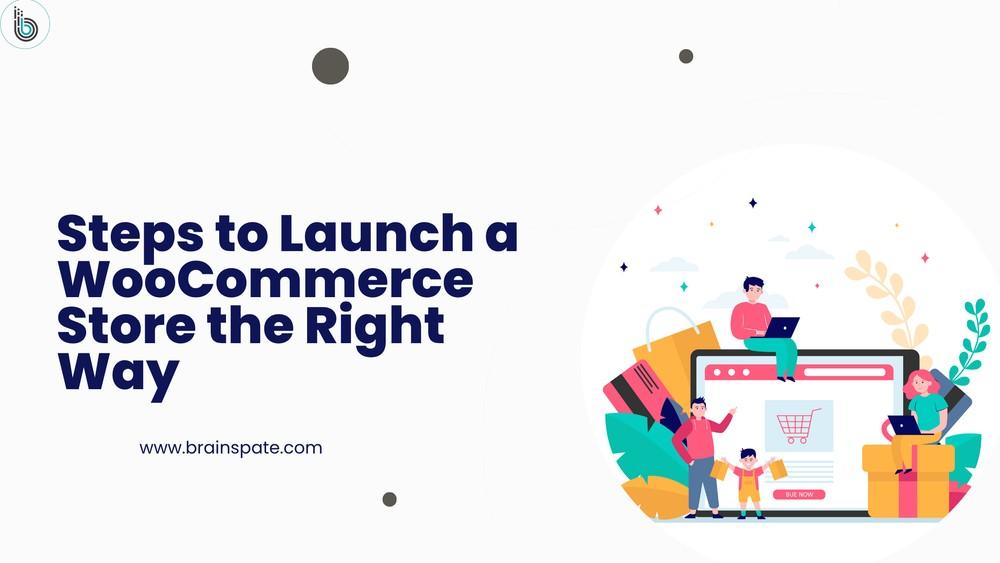
Launch your WooCommerce store the right way. Learn clear steps to set up products, payments, shipping, and checkout so your shop runs smooth from day one.
Building an online store with WooCommerce is an exciting endeavor. However, many people rush in, install a theme, add products, and hit publish — only to find that things don’t work well. Pages load slowly, product pages appear odd, and the checkout process feels messy. Customers leave, and sales never start.
It happens because the store needed planning and proper setup, not rushed work.
A well-designed WooCommerce store feels clean, fast, and easy to navigate and shop. That happens when you follow the right steps, not just randomly install a plugin.
This guide provides a straightforward approach to launching a WooCommerce store effectively, ensuring it works smoothly from day one — even if you are not a technical user.
Why a Planned WooCommerce Launch Matters
WooCommerce provides a strong foundation, but success ultimately depends on proper setup.
If the store layout is confusing or the checkout process feels slow, people often leave and never return.
Common struggles new store owners face:
With the right steps, you avoid all of that.
This process also lays the foundation for future WooCommerce customizations, allowing your store to grow with you.
Let’s start with step one.
Step 1: Choose Good Hosting for WooCommerce
A fast store starts with proper hosting. Cheap hosting may save money now but costs customers later.
A solid hosting plan makes your WooCommerce store setup smoother and more stable.
Step 2: Install WordPress and WooCommerce
Once hosting is ready:
Then follow the setup wizard to add store basics:
This gives you a working store base to build on.
Step 3: Pick a Simple, Clean Store Theme
Avoid heavy, crowded themes. Choose a clean theme that feels light, simple, and mobile-friendly.
A clean design keeps your store professional and easy to use.
Step 4: Plan Your Product Structure First
Before adding items, think about how shoppers will browse.
Ask yourself:
Good structure = easier shopping. It also supports future WooCommerce customization when adding new features.
Step 5: Add Products the Right Way
Product setup isn’t just filling fields. It’s about clarity.
Clear product pages build trust and help conversions.
Step 6: Set Up Payment Methods
Make it easy for customers to pay.
Offer choices — not everyone wants to use the same method.
Include:
Smooth payments make shoppers comfortable completing checkout.
Step 7: Configure Shipping Rules and Taxes
Unexpected fees at checkout push customers away.
Be clear. Simple shipping builds trust.
Step 8: Install Only Helpful Plugins
Plugins add features — but too many slow your store.
Choose only what you need.
Useful plugin categories:
Minimal plugins = faster store and fewer issues.
Step 9: Make the Store Mobile-Friendly
Most buyers shop on phones.
Click buttons, menus, and checkout fields on mobile and adjust if needed.
Smooth mobile flow = happy shoppers.
Step 10: Test Checkout Flow
Pretend you are a customer and place a test order.
Check:
Fix anything confusing before real customers see it.
Step 11: Add Basic Store Policies
Policies build trust and help shoppers feel safe.
Add simple pages for:
Short and clear is enough.
Step 12: Prepare for Launch
Final checks before going live:
This keeps your launch smooth and problem-free.
Step 13: Launch & Improve Over Time
Go live and start selling.
But don’t stop improving.
Do regular tasks:
With growth, you can explore WooCommerce customization, such as:
Small steps build a strong store over time.
Launching a WooCommerce store the right way isn’t about adding fancy tools or rushing to go live. It’s about building a solid base where everything feels clean, simple, and easy for shoppers. When your store loads fast, products are clear, and checkout feels smooth, people trust you and buy with confidence.
As you grow, you can start adding more features, improving design, and exploring WooCommerce customization to match your business needs. That’s the real power of WooCommerce — you can start small and turn it into something strong without rebuilding everything. Each improvement builds a better shopping experience.
Take your time with the setup, follow a clean structure, and treat your store like a long-term business, not a quick project. When you launch with clarity and keep improving step-by-step, you create an online store that feels reliable, simple to use, and ready for real business growth.
1. Do I need coding skills to start a WooCommerce store?
No. You can set up and run a WooCommerce store without coding. Most things are done through settings and plugins.
2. How long does it take to launch a WooCommerce store?
A basic store can go live in 2–3 weeks. More complex stores may take longer if you add custom features or design work.
3. What do I need before starting a WooCommerce store?
You need hosting, a domain name, WordPress installed, and a clear idea of your products and categories.
4. Can I add new features later after launch?
Yes. WooCommerce is flexible. You can start simple and add more features, plugins, or custom options as your store grows.
5. Will my WooCommerce store work on mobile phones?
Yes, if you use a mobile-friendly theme and test the layout. Most shoppers buy through phones, so this step matters a lot.
6. Do I need paid plugins to launch my store?
Not always. You can launch with free tools and add paid plugins later if you need advanced features.
7. How do I make sure my store runs fast?
Use good hosting, light plugins, optimized images, and a clean theme. Simple setups keep your store quick and smooth.
