

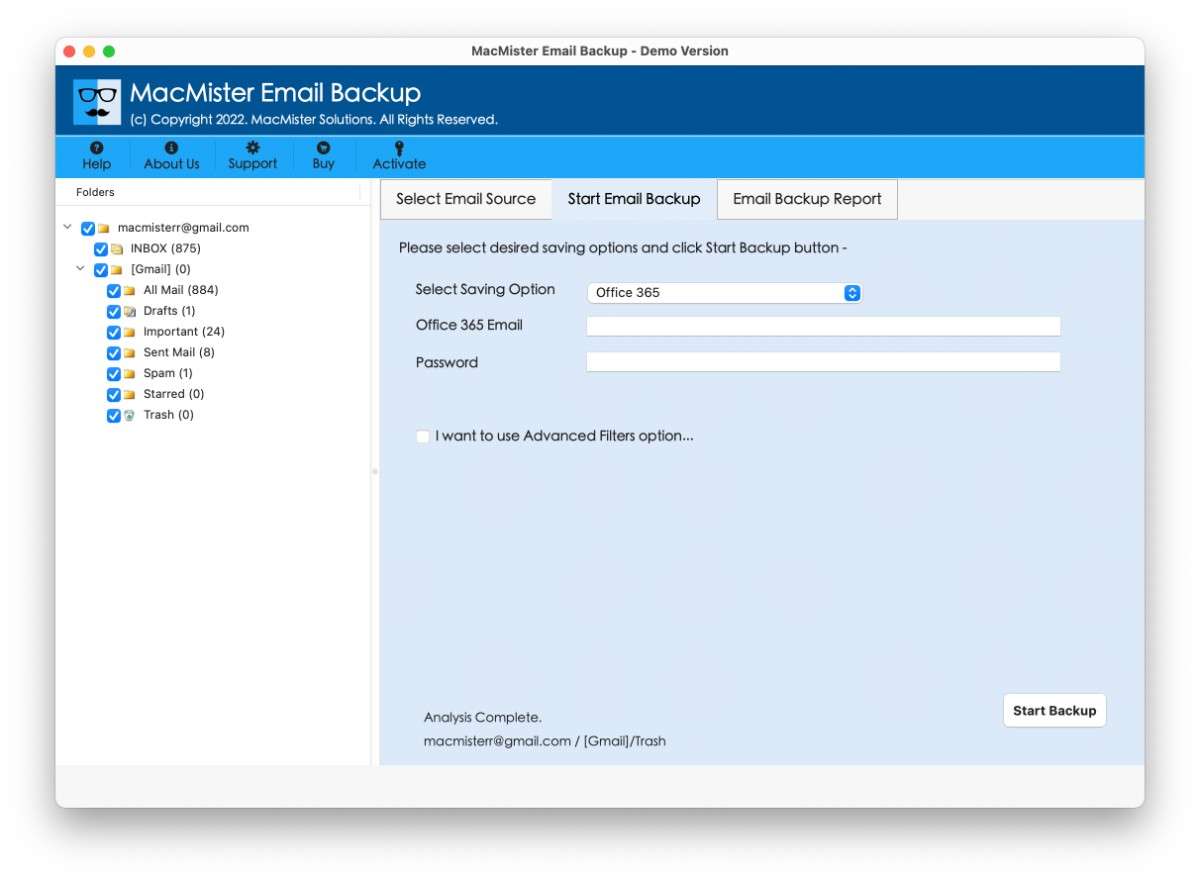
Direct Method to Backup Emails from Office 365 on Mac with Attachments
If you are looking to backup all the necessary emails from Office 365 account for safety reasons but not able to get the right solution for the same? Thinking about how to backup emails from Office 365 on Mac! If yes, then an incredible and powerful solution is here to help you out.
Office 365 is a popular platform that helps users managing database on cloud. It is a bundle of cloud-supported productivity tools that many organizations and individuals make use of to share and manage data on cloud. There are many benefits of using Office 365 environment. The flexibility, security and reliability make it an incredible application and powerful for those who want to store their unlimited important files on cloud. Several people have transferred their account into Microsoft 365 due to many reasons as it not only delivers the large storage space but also capable of securing the data stored in the same. Undoubtedly, Office 365 is filled with numerous advantages but there are some issues as well due to which users need to backup emails from Office 365 account. Some of the common reasons that force users to backup emails from Office 365 on Mac are listed here –
Besides this, there are many more drawbacks that could be a challenge for those who are regularly making use of it.
MacMister Office 365 Email Backup Software Mac is an application that allows users to directly backup emails from Office 365 account on Mac. The tool carries an easy working steps as well as structure that any professional and non-professional user can handle to backup Office 365 emails with attachments without dealing troubling themselves. The procedure is very simple and straight and capable to complete the entire task within seconds.
With the help of Office 365 Backup Tool for Mac, users will be able to backup Office 365 emails to PST, PDF, MSG, EML, EMLx, MHT, HTML, CSV, DOC, TXT, IMAP, Thunderbird, OLM, Office 365 and more. Moreover, the application has many useful options which users will find very impressive such as filters, batch mode, 15+ saving options, data accuracy, etc.
Step 1. Install and run Office 365 Email Backup Tool on Mac.
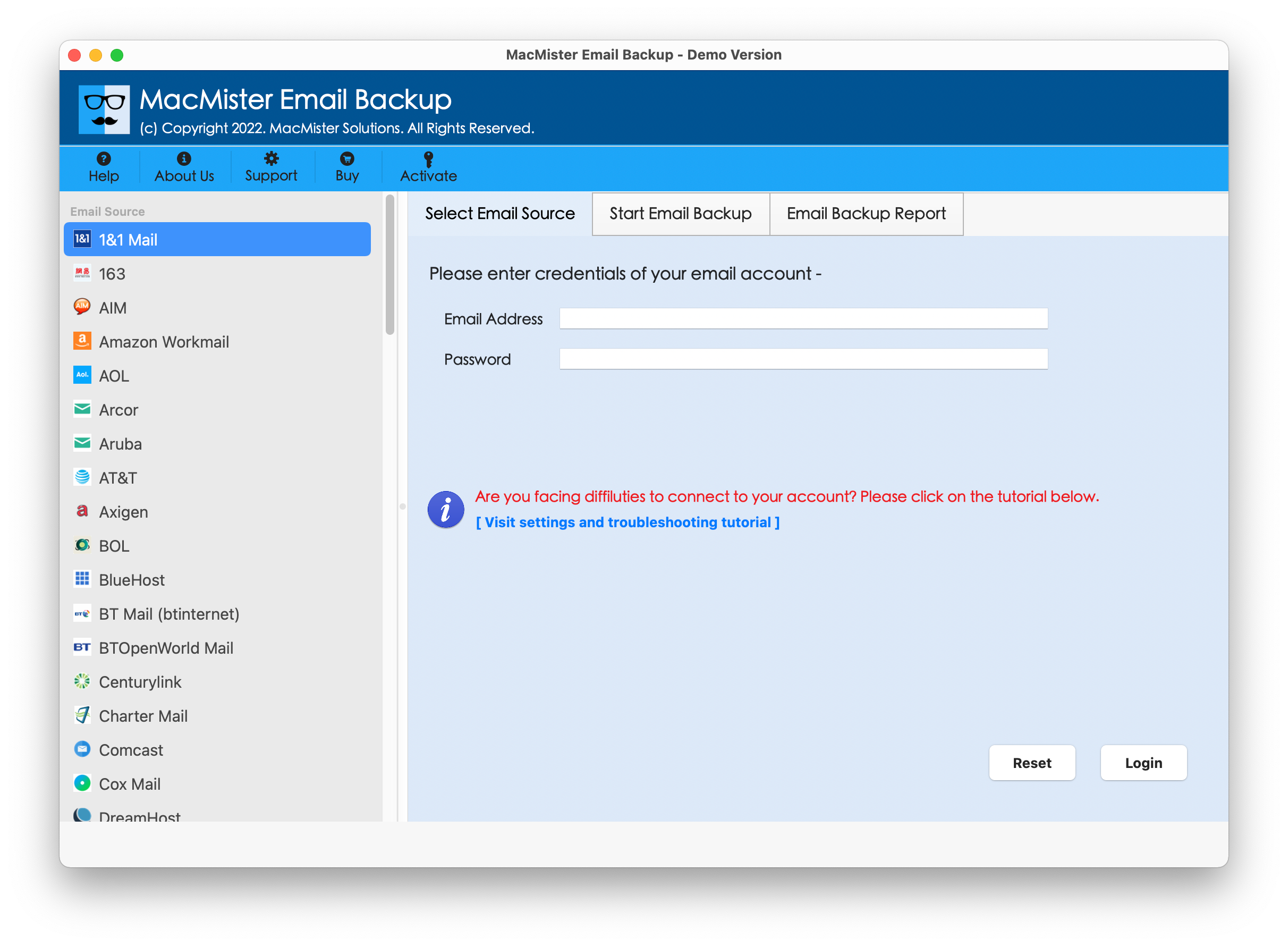
Step 2.Choose Office 365 by navigating to the left and enter the credentials. Click Login.
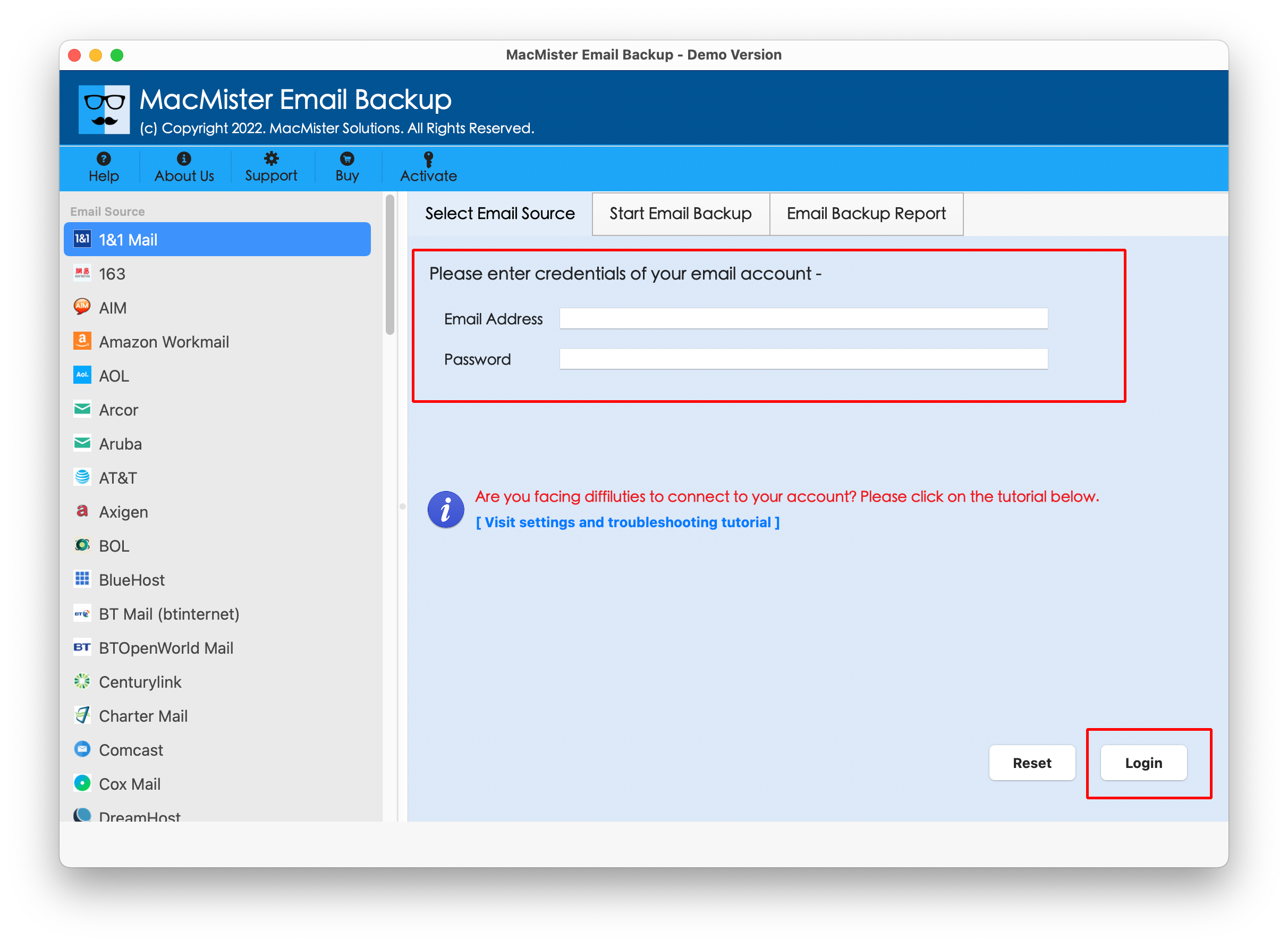
Step 3. Tool will connect with the provided Microsoft 365 account and start listing all its mailboxes on the software.
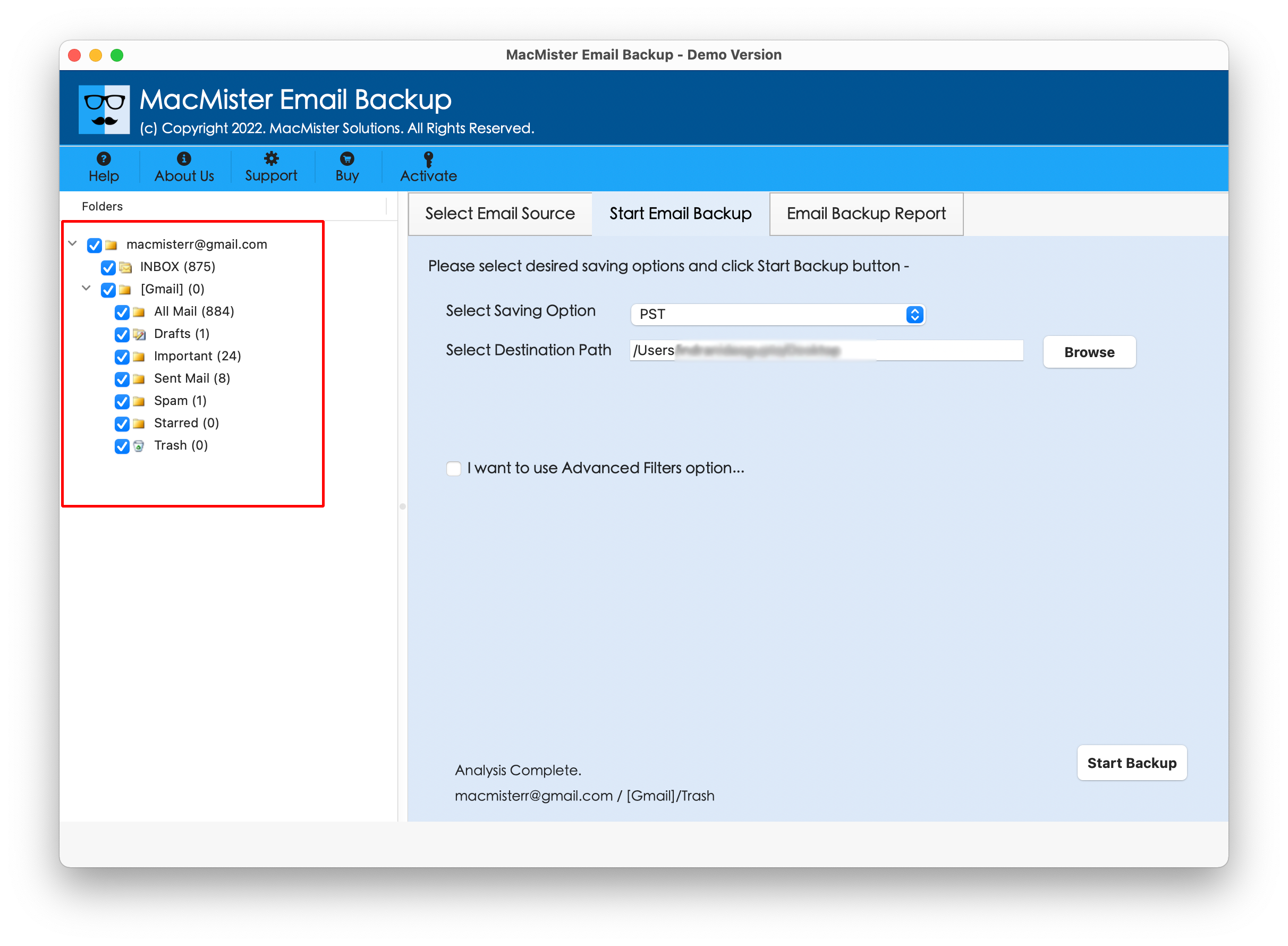
Step 4.Select the necessary saving type from the list of Select Saving Option.
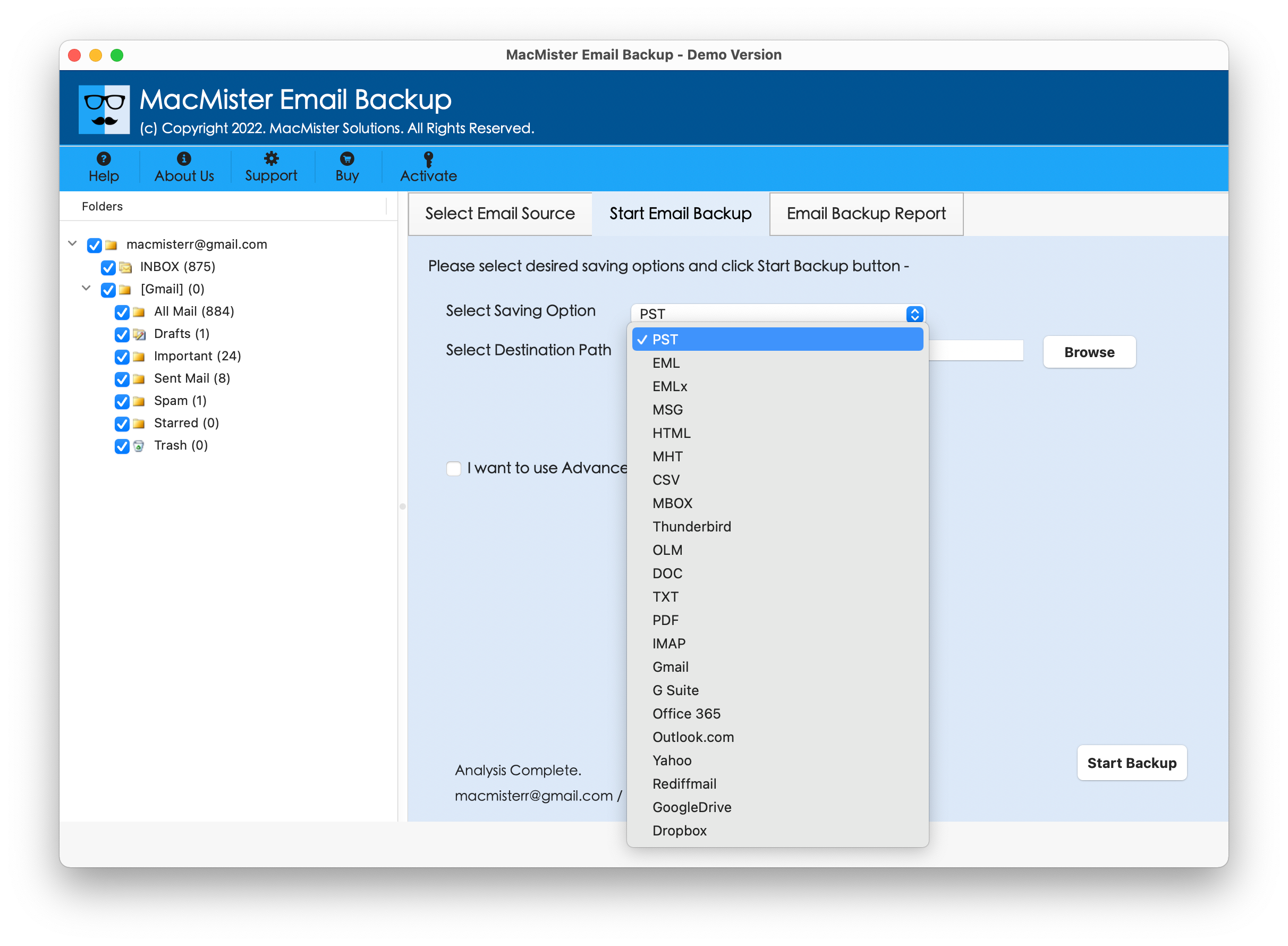
Step 5.Apply other options accordingly and start the backup process by clicking Start Backup button.
Step 6. Office 365 email backup process is live and will show the status of the migration.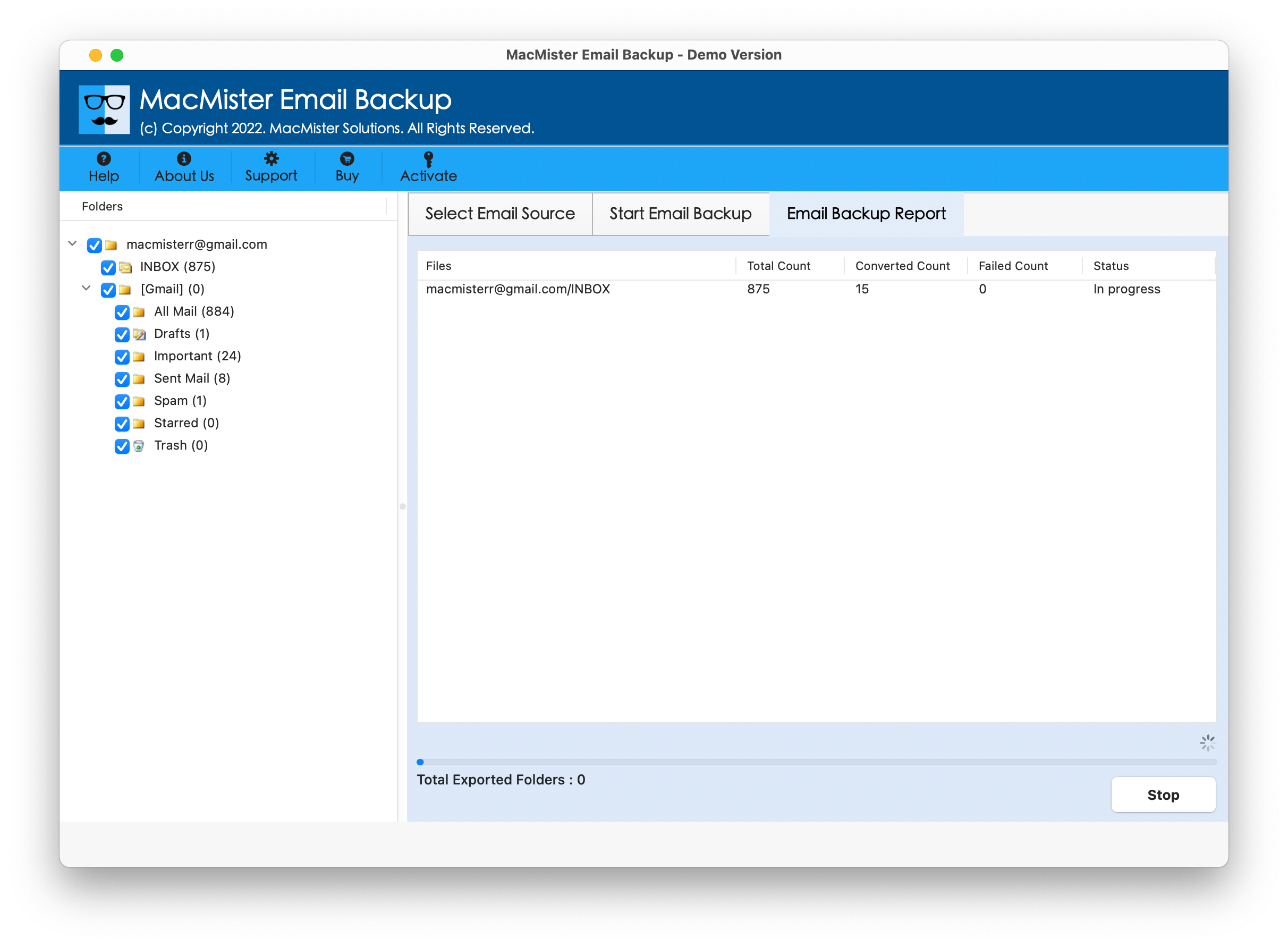
After successful termination of the tool, users will get “Process Completed” message that will confirm them that process successfully completed. The entire process will take care of the original data of users. When the conversion completes and user opens the resultant file, they will see that the content system and the structure is in an exact form. The application guarantees the 100% precise outcome in minimum time.
Final Thoughts
The blog here offered an exceptional methodology to backup all emails from Office 365 account. The tool is all-in-one secure and reliable solution that directly save entire list of user emails from Office 365 account into a required saving option at once. The application has a free demo as well using which the required users can experience the tool processing for free. They can backup first 25 Office 365 emails with attachments free of cost.
