

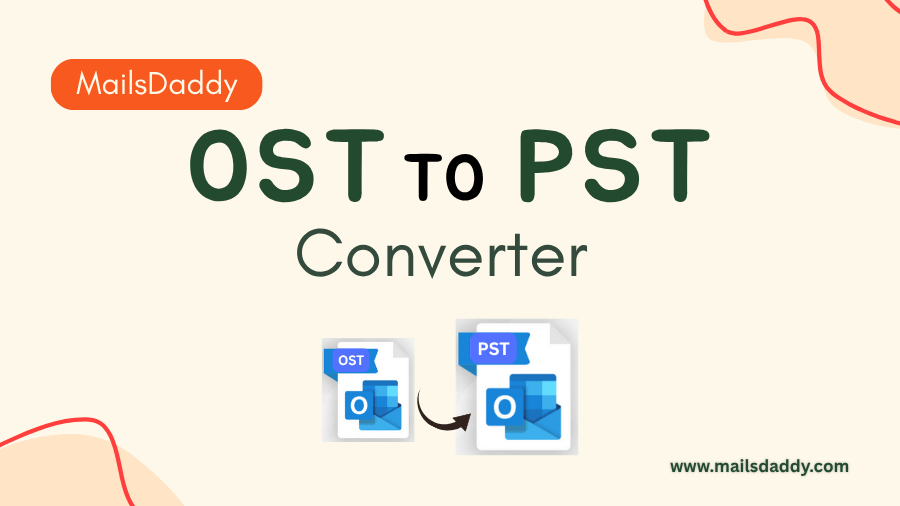
Convert your OST to PST effortlessly with our comprehensive guide. Discover tools, tips, and step-by-step instructions for a seamless transition.
In Microsoft Outlook, the terms OST, i.e, Offline Storage Table and PST, i.e, Personal Storage Table, refer to two different types of data file formats that are used to store data in Outlook mailboxes. OST files store a copy of mailbox items, but PST files are used to backup and store personal email data. It is often necessary to migrate data from OST to PST due to reasons such as Exchange server issues, account migration, or data recovery. In this article, we will discuss both the method’s, manual as well as the automated way to convert OST to PST.
OST is an offline file format that allows users to access the mails, calendars, contacts, and tasks
When they are not connected to the internet. But when the internet is available, they automatically sync with the server. OST files are automatically created when using Microsoft Exchange, Outlook 365, or IMAP accounts.
PST is also a file format that is used to store data like emails, calendars, contacts, and tasks in locally on your computer system. MOSTly, the PST file format is used for the purpose of creating a backup or when users want to transfer their Outlook data between different computers.
Here are the methods below to convert OST file to PST:
If you have access to the original account which is linked with the OST file, then you can use Microsoft Outlook’s built-in export feature.
Steps to Export OST to PST in Outlook
When it comes to OST to PST file conversion, not all tools are created equally. Whether you’re dealing with an Exchange server crash, migrating email accounts, or simply need a reliable way to back up your data, you need a tool that’s efficient, secure, and easy to use. This is where MailsDaddy OST to PST Converter Tool comes in. This tool ensures that there is no data loss during the migration process. Although this automated tool is a powerful and user-friendly tool which is designed to simplify the process of converting OST files to PST format.
Performing a migration is a crucial process for users dealing with Outlook data backup, recovery, or transfer. While Microsoft Outlook provides a built-in solution for convert OST to PST on the other side the automated tools are often necessary when the original account or server
