

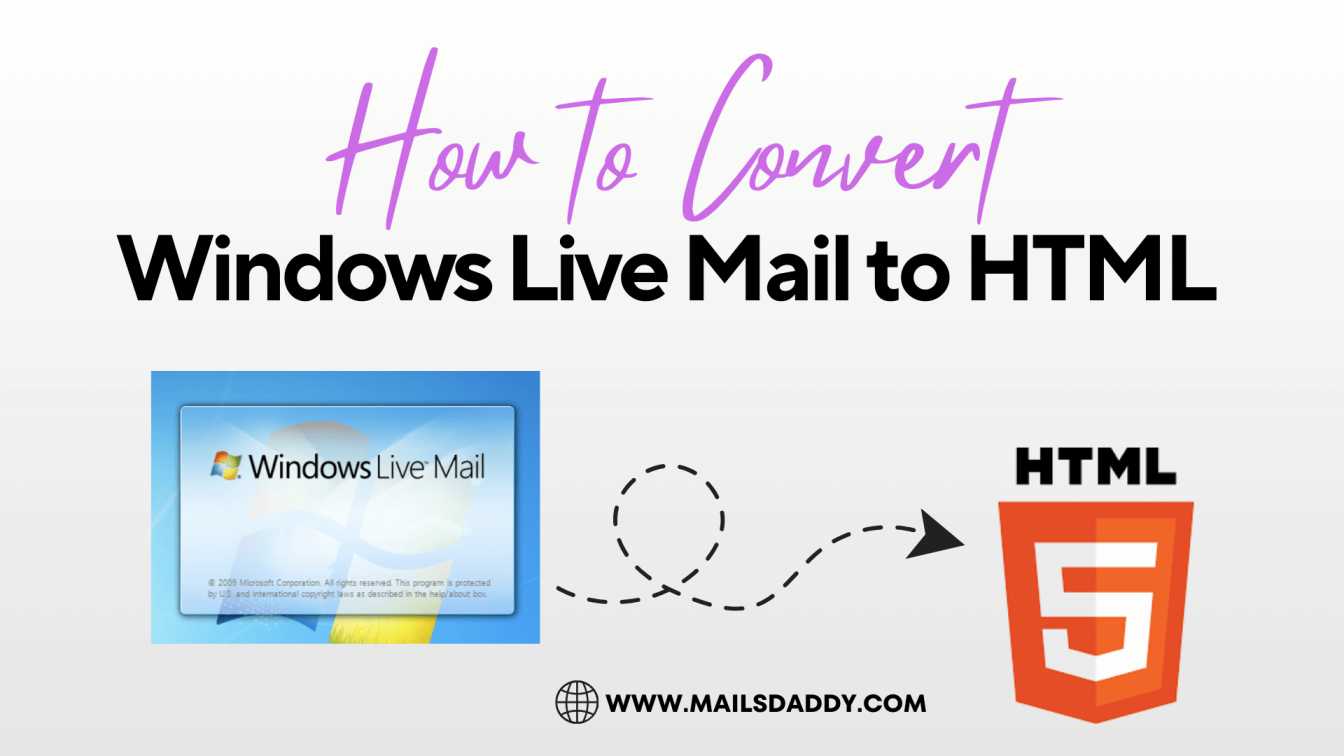
Discover the step-by-step guide to convert Windows Live Mail to HTML effortlessly. Simplify your email management with our expert tips and tools.
Windows Live Mail was a popular email client from Microsoft, used by millions to manage emails, calendars, contacts, and tasks. However, since its discontinuation and replacement by Windows 10’s Mail app, many users are looking to migrate their data to more modern platforms or formats. One common task is converting Windows Live Mail data to the HTML format. This conversion is particularly useful for preserving email content for web display, archiving purposes, or moving emails to platforms that support HTML formatting.
In this guide, we will explore the reasons why users might need to convert Windows Live Mail to HTML, and the manual and automated methods for conversion.
There are several reasons why converting Windows Live Mail files to HTML might be necessary:
HTML is the standard format for displaying email content on the web. If you plan to use the emails for a website or an online project, HTML ensures that the formatting, images, and links display correctly in web browsers.
HTML files are easy to archive and can be read with any web browser, making them suitable for long-term storage. Unlike proprietary formats like EML, HTML files don’t rely on specific software to open, making them a more universal choice for archival purposes.
Some email clients, especially those on mobile devices or web-based platforms, support HTML better than EML files. Converting to HTML can make it easier to import emails into these clients.
Converting to HTML helps preserve the email’s structure, including images, links, and any custom styling. EML files may not render well outside of their native application, while HTML will maintain the original email’s look and feel.
While there are tools available to automate this process, you can manually convert Windows Live Mail (EML) files to HTML if you only need to do it for a small number of emails. Here’s how you can do it:
While manual conversion works for a few emails, it becomes impractical when dealing with a large volume of messages. This is where MailsDaddy EML to PST Converter comes in. The automated tool is designed to convert EML files (such as those from Windows Live Mail) to various formats, including PST for Outlook, and also allows you to export emails in HTML format.
Converting Windows Live Mail to HTML using MailsDaddy EML to PST Converter is straightforward. Here’s a step-by-step guide:
Step 1: Download and install the EML to PST Converter tool.
Step 2: Open the automated tool and click on Add File to select your EML files from the Windows Live Mail data folder.
Step 3: Once your files are added, the software will display a list of emails. You can preview the content to ensure everything is correct.
Step 4: In the Export options, select HTML as the output format and Choose a location to save the converted files.
Step 5: Click Convert to begin the conversion process. The software will process all selected emails and save them in HTML format.
Once the conversion is complete, you’ll have HTML files ready for use.
Converting Windows Live Mail emails to HTML is an essential task for many users who want to preserve email formatting, integrate emails into web platforms, or archive messages for future use. While manual conversion can work for a small batch of emails, it’s time-consuming for larger collections. Using MailsDaddy EML to PST Converter offers a more efficient and automated solution, providing batch conversion, easy email previewing, and preserving all the elements of your email. Whether you’re converting a few or thousands of emails, this tool simplifies the process and makes it easy to export your emails in HTML format.
