

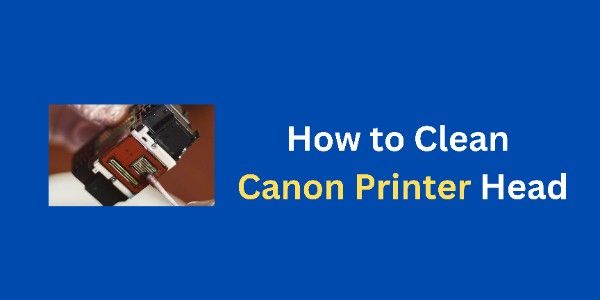
Learn how to clean Canon printer heads for streak-free, vibrant prints.
If your Canon printer is not delivering crisp, high-quality prints, it might be time to clean its print heads. Over time, dust, dried ink, and other debris can clog printer heads, leading to streaky, faded, or incomplete prints. Cleaning Canon printer heads is a straightforward process that can significantly improve print quality and prolong your printer’s lifespan. In this guide, we’ll walk you through the steps to clean Canon printer heads effectively, ensuring flawless results every time.
Printer heads are critical components of any inkjet printer. They transfer ink onto the paper to create text or images. When they become clogged, your prints may have streaks, patches of missing ink, or faded colors. Cleaning Canon printer heads not only restores print quality but also prevents long-term damage to your device.
Before diving into the cleaning process, you need to identify whether your printer heads are clogged. Here are common symptoms:
If you notice any of these issues, cleaning your printer heads is a must.
Canon printers offer several methods for cleaning print heads:
Most Canon printers have a built-in cleaning function accessible via the printer settings.
For stubborn clogs, deep cleaning provides a more thorough solution.
This involves physically removing and cleaning the printer heads for persistent blockages.
To clean Canon printer heads manually, gather the following tools:
Also read : Canon Printer Error 5200
Follow these steps to clean your Canon printer heads effectively:
If the problem persists, move on to deep cleaning.
Deep cleaning consumes more ink but is more effective at removing stubborn clogs.
If automatic cleaning doesn’t work, try manual cleaning:
Unplug the printer to ensure safety while handling internal components.
Refer to your printer manual for specific instructions on removing the print head.
Gently wipe the print head nozzles with a lint-free cloth or cotton swab.
Allow the print head to air dry completely before reinstalling it.
Place the print head back in the printer, run a test print, and check for improvements.
Also read : Download and Install the Driver for the Canon LBP 2900B Printer
Cleaning Canon printer heads is a simple yet crucial task to ensure your printer delivers high-quality results. Whether you opt for automatic cleaning, deep cleaning, or manual methods, following the proper steps can save you from frustration and costly repairs. By maintaining your printer heads and using preventive measures, you’ll enjoy crisp, vibrant prints every time.
