

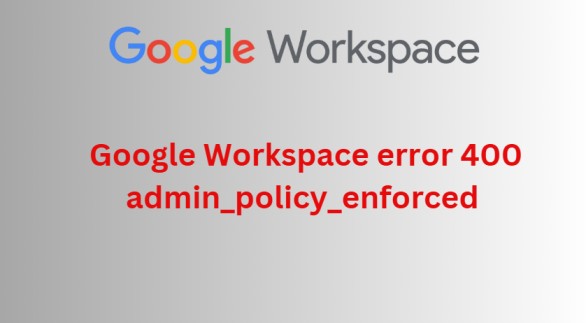
Learn how to resolve Google Workspace error 400 admin_policy_enforced. Explore the reasons and solutions behind this issue.
Undoubtedly, Google Workspace is a primary tool for many businesses. It helps to streamline their communication and collaboration. However, encountering the “Google Workspace error 400 admin_policy_enforced” makes the users frustrated. This issue can occur not by the Google Workspace policies but sometimes at the user’s end. However, it is widely occurring because of the restrictions or policies applied by the administrator to enhance the data security in the Google Workspace.
In this guide, we will deep dive into the root of this issue. We will explore how to resolve this issue efficiently without affecting the Google Workspace data. So, let’s get started.
Encountering this error affects overall productivity. So, let’s see the troubleshooting steps of this error to resolve it efficiently without affecting data.
#1. Check Your Device
Initially, make sure your device is fulfilling all of the requirements as per the administrator’s policy. This means you need to have a strong password minimum of 12 characters long, and a mix of uppercase and lowercase letters, symbols, and numbers as well.
Update the OS, security software, or devices that are having conflicts with the company policies. This looks simple but it is necessary to fix the Google Workspace access problem efficiently.
#2. Resolving App Access
If you need to use an application that is blocked by the administrator. So, you need to contact the administrator. If they grant you permission to access it, then your policy error will be resolved if it is because of app access.
#3. Enable Two-Step Verification
If your organization sets the 2SV criteria, then you need to set it up. You can do this immediately. You can follow the step-by-step instructions available on Google. It often demands to link your phone to your account.
#4. Use VPN for Location Restrictions
If you need to access Google Workspace from a restricted location and your company allows it. Then, you can use the VPN. But proceed with caution. Your organization has different policies for VPNs, so meet these requirements for smooth access.
#5. Fixing Browser
Sometimes the culprit behind this issue is our own browser. So, you can resolve this issue by fixing your browser. Firstly you should clear the old cached data and cookies. These can create conflicts with Google Workspace. Make sure you are using the updated Browser application. Additionally, if it does not work, try to use the other browser or device. It will help you to identify the root cause of the error.
Google Workspace is a secure platform to store your data. But apart from this, sometimes it affects productivity by complex errors. So, it is always preferred to have a local copy of your Google Workspace data. Using the Google Workspace Backup Tool, you can create a local copy of your all data, which helps to access the data when Google Workspace throws errors.
For instance, if you are having an important meeting and your Google Workspace account throwing you errors. Then in that situation, you cannot do anything if you do not have the backup. But if you have, then it becomes easy for you to use your .ppt from the local storage.
It is just an example, there can be a lot more of creating the backup of your Google Workspace account.
After having a backup of your Google Workspace data in a PST file, you can also use this file whenever you need to change your cloud service provider such as Microsoft 365. You can simply import PST to Office 365 and all of your data starts reflecting in the Microsoft 365 account.
The “Google Workspace error 400 admin_policy_enforced” message can be frustrating for the users. Most of the users or administrators are sometimes stressed about how to resolve this issue efficiently. This issue persists for several reasons. It includes the location restrictions policy, browser, app restriction, device, and many more. In this guide, we have discussed the common reasons and their solutions in detail. Now, whether you are a user or administrator can easily get rid of this error.
