

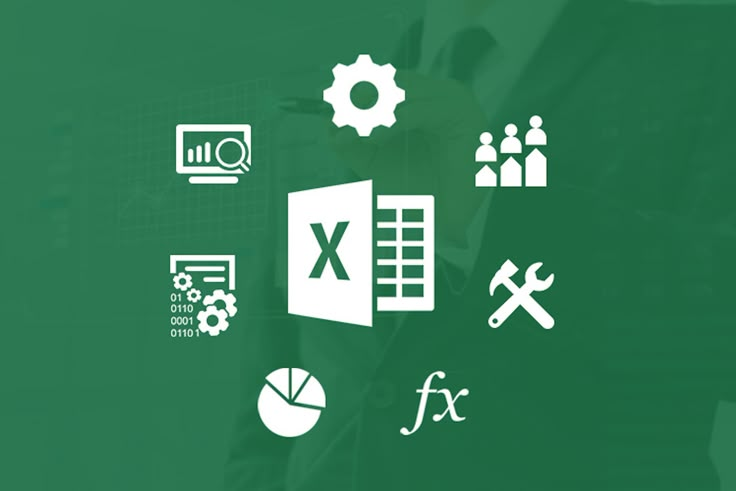
Excel Made Simple: 6 expert tips to split columns accurately
I’ll be honest: the first time I had to clean a 4,000-row spreadsheet with names, addresses and stray commas, I felt like I’d signed up for data janitorial work I never asked for. A few hours (and a lot of trial-and-error formulas) later I learned that splitting columns in Excel doesn’t have to be a soul-sapping exercise. With the right tricks and a little care you can turn messy columns into neat, usable data fast.
If you’re learning Excel for IT work, data analysis, or just to survive team reports, these six tips will make splitting and dividing cells feel less like guesswork and more like craftsmanship. I’ll mix practical steps, short formulas, and real-world flare so you can use these immediately.
Before you do anything dramatic, make a quick copy of the sheet (right-click the tab , Move or Copy, Create a copy). Why? Because when you separate columns in Excel, it’s easy to overwite things or lose formatting.
Pro tip: Paste the copied data to a new sheet and turn on Show Formulas (Ctrl + `) when testing formulas. That way you see what’s happening under the hood without touching the master.
When your column has a predictable delimiter (comma, tab, space), Excel’s Text to Columns is your friend.
How to:
Select the column.
Go to Data, Text to Columns.
Choose Delimited, pick your delimiter (comma, space, etc.), and finish.
Example: a column with John Smith, New York becomes John Smith | New York in two columns. For names separated by a space (first and last), this is quick and tidy.
This solves many everyday cases of separating columns in Excel without writing formulas.
Real spreadsheets love inconsistency. For cases like “First Last” where spacing can be messy, formulas give more control.
Common formulas:
First name:
Last name:
If you’re doing excel how to divide a cell numerically (e.g., splitting a total among columns), remember the simplest division formula in Excel is =A1/B1. For safety, wrap it with IFERROR:
That avoids ugly #DIV/0! errors when the divisor is zero.
If you clean data often, Power Query (Data, Get & Transform) is a game-changer. Import your table into Power Query and use Split Column By Delimiter or advanced splitting logic. The magic: Power Query remembers your steps, so next time you get a similar file you click refresh and everything is split automatically.
Real example: I once inherited weekly CSVs from a legacy system that placed a variable number of phone numbers in a single field. Power Query let me split by delimiter, trim, promote headers, and load clean columns back into Excel with one refresh saving hours every week.
Sometimes your job is numeric: dividing a column of totals across a number of people, or applying a percentage across many rows. You don’t need to type the divide by formula in Excel for every cell.
Options:
Use a helper cell and absolute references. Suppose B1 contains the divisor. In C2:
Then fill down.
Use dynamic arrays in Excel 365:
This spills results for the whole range (handy and fast).
Paste Special , Divide: enter the divisor in a cell, copy it, select the range to be divided, then Home Paste, Paste Special, Divide. This applies division across a range in place.
If you’ve ever searched “devide in excel” (yes, the typo is common), these tricks cover that use-case too.
Often splitting fails because a cell includes hidden characters, extra spaces, or numbers stored as text. Before separating columns:
Use TRIM() to remove extra spaces.
Use CLEAN() to remove non-printing characters.
Convert text to numbers using VALUE() if a field is numeric but stored as text.
And when dividing, guard against errors:
Or:
These little checks keep your excel calculations robust and avoid noisy error messages in reports.
Use Text to Columns for one-off splits where delimiter is consistent.
Use formulas when you need conditional logic or to preserve the original column.
Use Power Query when you’ll repeat the same cleaning steps on new data.
Use Paste Special, Divide for quick, in-place numeric splitting across ranges.
A small IT operations team I worked with received device logs in a single column device ID, owner, location all mashed together. I used a combination of Text to Columns for predictable commas, a few LEFT/RIGHT/MID formulas for edge cases, and Power Query to automate the rest. The dashboard refresh went from a 2-hour manual chore to a 5-minute automated process. That’s the payoff: fewer late-night cleanups and more time to build value.
Splitting columns accurately in Excel is part technique, part caution. Back up your data, peek at the edge cases, and choose the right tool for the job Text to Columns for fast fixes, formulas for complexity, Power Query for automation, and Paste Special for bulk numeric division.
If you’re aiming for an IT career, mastering these small data hygiene skills (and being comfortable with basic Excel calculation formulas like =A1/B1) will pay dividends. Try this: pick one messy column from your recent work, apply Text to Columns or a power query split, and time how long it takes. Then try a formula approach and compare. Tiny experiments like that build muscle memory and confidence.
Happy cleaning and if you want, send a sample (sanitized) row and I’ll show the exact formula or Power Query steps that would work best for it.
