

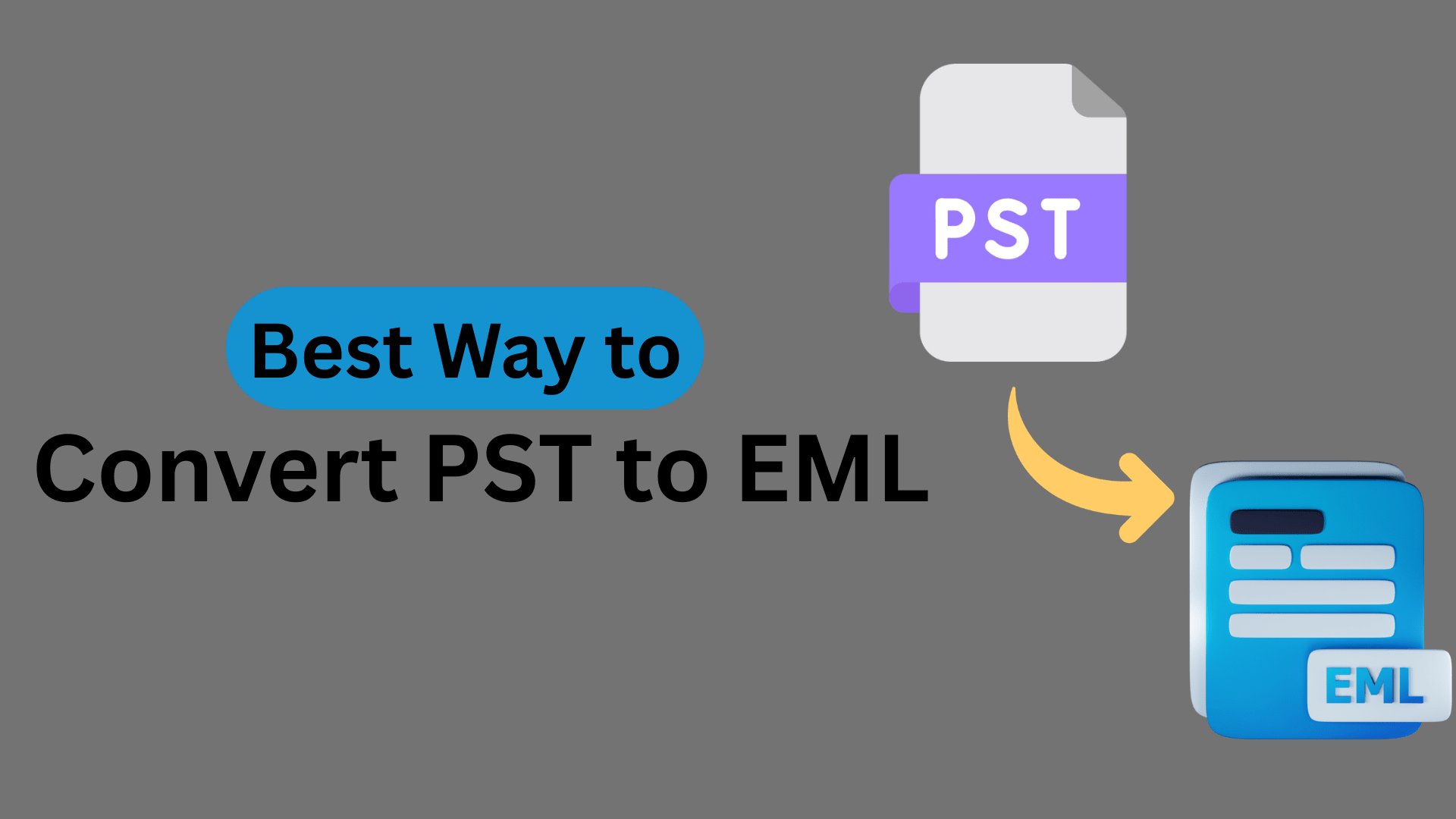
Convert PST to EML without any data loss. Check out our complete article to easily convert PST file to EML.
Emails are frequently archived by businesses in formats that are simpler to access and handle over time. PST files, which are utilized by Microsoft Outlook, include a lot of contacts, emails, and other mailbox data. Nevertheless, these files are enormous, need Outlook to open, and can corrupt if they are too big. EML files, on the other hand, contain individual emails in a straightforward text-based format that facilitates easy opening, reading, and sharing between clients.
Many individuals and organizations choose to convert PST to EML in order to increase flexibility, interoperability, and long-term accessibility as a result of these differences. In addition to manual methods, a professional tool such as the MailConverterTools PST File Converter can be utilized to speed up and secure this procedure. We’ll look at both professional and manual ways to complete this change in this blog.
There are several tangible reasons for converting PST files into EML format:
You have the option to perform a manual conversion, but there are limitations with each method. Here are the most frequently used methods:
Method 1: With Outlook for Mac
This method is recommended if you have Outlook for Mac, and you want to convert just a few emails.
Step 1: Open up Outlook on Mac and log in with your account.
Step 2: Import the PST file into your mailbox.
Step 3: Select and drag/drop the email messages you want from Outlook into your desktop.
Step 4: Each email message will subsequently be saved as an .eml file.
Limitation: No bulk migration and folder structure will not be saved.
Method 2: IMAP Sync (Gmail)
This method allows you to sync emails across platforms, while preserving their original folder structure.
To use the IMAP method, you will do the following:
Disadvantages: This method is time-consuming, requires multiple tools, and isn’t great for larger files.
Method 3: Convert PST to EML with Thunderbird
This option is effective for smaller PST files, and both Outlook and Thunderbird should be on your computer.
Steps:
Disadvantages: This method is inefficient for mass conversion and requires you to put together the technical side of it.
Manual methods may function, but they are usually slow, limited, and prone to errors. To resolve those issues, most users would prefer to use a professional PST Converter Tool. With the help of this software, users can convert PST files to PDF, CSV, EML, JPG, DOC, TXT, MBOX, etc.
A trustworthy program offers the following:
Thus, the process is quick, easy to handle, free of errors, and continues at the convenience of the clients, individuals, and businesses alike.
In this article, we discussed why many businesses and people choose to export PST to EML, which can reduce both email access and email management over the long term. PST files can be advantageous when saving bulk data from a mailbox; however, PST file dependency on Outlook and even the possibility of corruption were doubtless reasons to consider PST files less convenient for archiving or sharing. EML files, however, are more versatile in that they separate each message and save it in a simple and readable file structure that can be utilized from many platforms and email client applications.
We also highlighted different methods of performing the file exchange manually, including (1) using Outlook for Mac, (2) IMAP Sync via Gmail, and (3) Thunderbird, and could explain why these methods are desirable for file export without the use of additional file conversion tools. But often, the explanations would also suggest these methods could take longer, only allow a limited number of file exports, and are not reasonable methods for bulk migrations.
For those who want an efficient and trustworthy method of file conversion, utilizing a professional tool like the PST File Converter would be the most viable option. The PST File Converter can perform bulk PST to EML file conversion while preserving folder hierarchy, file attachments, and avoiding data loss during the conversion process. With the advantage of its structure, it can be completed in a few moments, and even non-technical users can speedily complete the file export in just a few clicks.
