

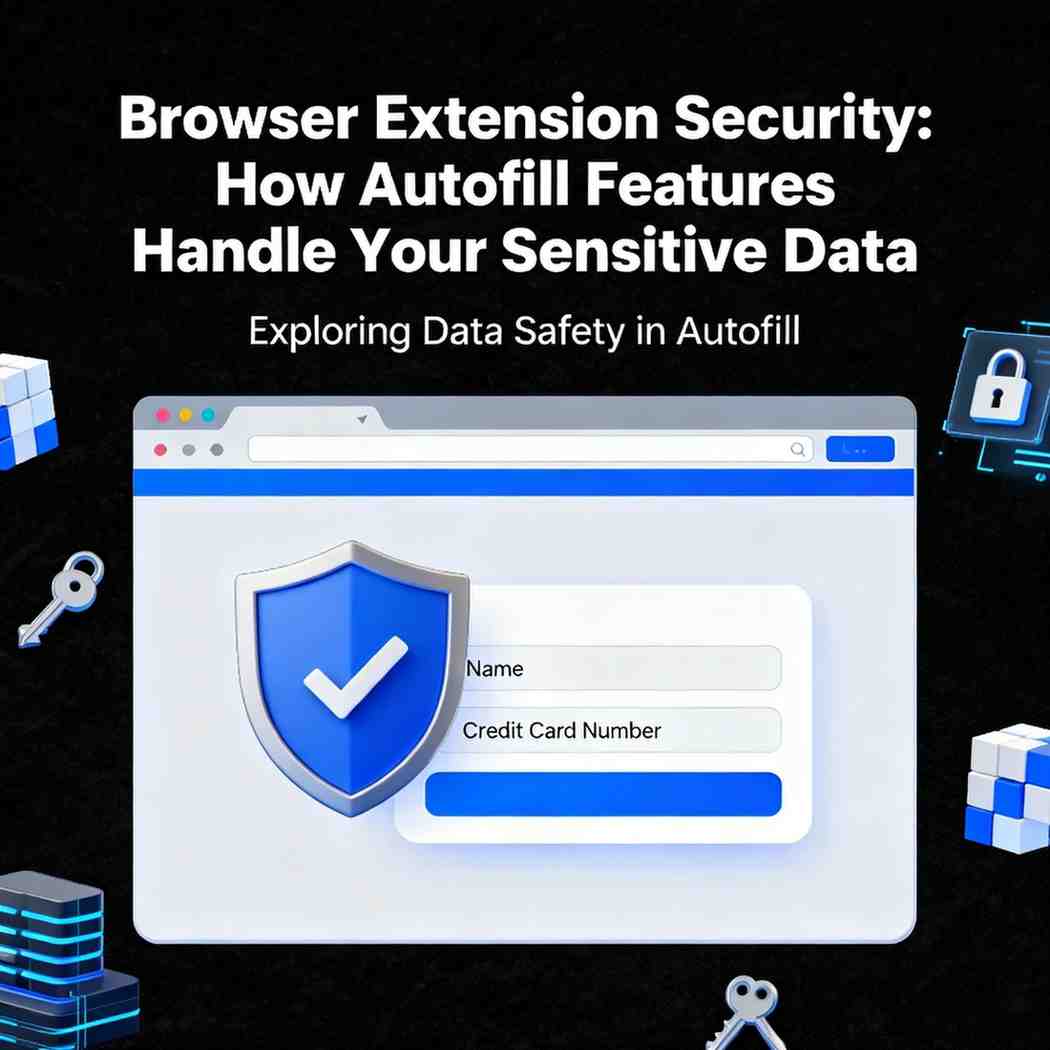
Learn how browser autofill handles sensitive data, risks involved, and best practices to stay secure online.
In today’s digital world, convenience is everything. Most of us are constantly juggling multiple accounts, login credentials, and personal details while browsing the internet. From entering credit card numbers at checkout to filling out registration forms, it can be tedious to type the same information repeatedly. Browser autofill features, often enhanced by extensions, step in as time-saving tools. They automatically populate form fields with your stored data names, addresses, phone numbers, email IDs, or even sensitive financial information like credit card details.
But while autofill saves time, it also raises serious security and privacy concerns. How exactly do browser extensions manage sensitive information? What risks come with relying on them? And most importantly, how can you protect your data without losing the convenience?
This blog explores the security mechanics of autofill features, their potential vulnerabilities, and best practices for safe usage.
Autofill is a feature embedded in modern browsers such as Chrome, Firefox, Safari, and Edge. It allows the browser to remember frequently used information and automatically insert it when you encounter similar fields in online forms. Browser extensions (like All Pass Hub, LastPass, 1Password, or Dashlane) often enhance these capabilities by adding stronger password management, encryption, and cross-device syncing.
While convenient, storing and reusing this data means you are placing a great deal of trust in your browser or extension provider.
Understanding how autofill works behind the scenes can help clarify where security risks may arise.
Despite these protections, vulnerabilities exist, especially if extensions are poorly coded, permissions are mismanaged, or malicious actors exploit autofill behavior.
Autofill features may appear seamless, but they can unintentionally expose your sensitive information in ways you might not expect. Let’s break down the major risks:
Cybercriminals can design web forms with invisible or hidden fields. When autofill kicks in, it may populate those fields without you noticing, leaking your data to malicious sites. For example, a form asking only for your email might contain invisible fields requesting your phone number or address.
Attackers often rely on fake websites or cleverly disguised login pages to trick autofill into revealing stored data. If you’re not vigilant, autofill can hand over usernames, passwords, and other details directly to malicious actors.
Not all browser extensions undergo rigorous vetting. A malicious or poorly designed extension could access stored autofill data, record keystrokes, or transmit sensitive details to unauthorized servers. Even legitimate extensions may be acquired by bad actors and updated with malicious code.
If your laptop, phone, or tablet falls into the wrong hands, saved autofill data could be accessed. While encryption provides some defense, weak device security (like no PIN, password, or biometric lock) significantly increases risk.
Syncing autofill data across devices increases convenience, but it also broadens the attack surface. Weak account security (like a compromised Google or iCloud account) can expose all your synced autofill details at once.
Autofill can make users complacent. Relying too heavily on it might mean not remembering your passwords or ignoring security hygiene, making you more vulnerable if something goes wrong.
Thankfully, developers of modern browsers and password managers are aware of these risks and take steps to mitigate them.
While autofill features are generally safe if used wisely, you can further minimize risks by following these best practices:
Stick to trusted password managers or browser autofill systems from reputable developers. Check user reviews, update history, and whether the extension has undergone independent security audits.
Avoid storing information like Social Security Numbers, government IDs, or highly sensitive financial details in autofill. Manually entering such data reduces exposure.
Always secure your device with a password, PIN, or biometric lock. For extensions, enable a master password or biometric requirement to unlock the vault.
When using public or shared computers, disable autofill features. Otherwise, your data could be at risk of theft.
Be cautious when autofill suggests information for unusual or unnecessary fields. Double-check forms before submitting.
Keep your browser, operating system, and extensions updated. Security patches often fix vulnerabilities that attackers could exploit.
Even if your password is compromised, 2FA adds an extra layer of defense, preventing attackers from easily accessing your accounts.
If you don’t need autofill data synced across multiple devices, disable cloud synchronization. This reduces the number of potential attack vectors.
Autofill sits at the intersection of usability and risk. For many users, the convenience of not typing the same details repeatedly outweighs the potential downsides. After all, manually entering strong, unique passwords for every site isn’t realistic for most people.
However, the balance depends on how responsibly you manage the feature. Think of autofill as a powerful tool it can save time and effort, but mishandling it can open the door to serious breaches. Just as you wouldn’t leave your wallet lying around in public, you shouldn’t allow autofill to carelessly hand over your digital “wallet” of personal data.
Browser extensions and autofill features have revolutionized the way we interact with the web, making repetitive form-filling nearly obsolete. But they also highlight the ongoing tension between convenience and security.
Autofill is not inherently unsafe it’s a tool designed with multiple safeguards. Yet, like any tool, it can be exploited if you’re careless or rely on it without proper awareness. The key lies in adopting a proactive approach: choose trusted solutions, enable strong authentication, and remain alert to suspicious websites and hidden fields.
In the end, autofill doesn’t have to be a security liability. With informed usage, it can remain a valuable ally, streamlining your digital life while keeping your sensitive data out of the wrong hands.
