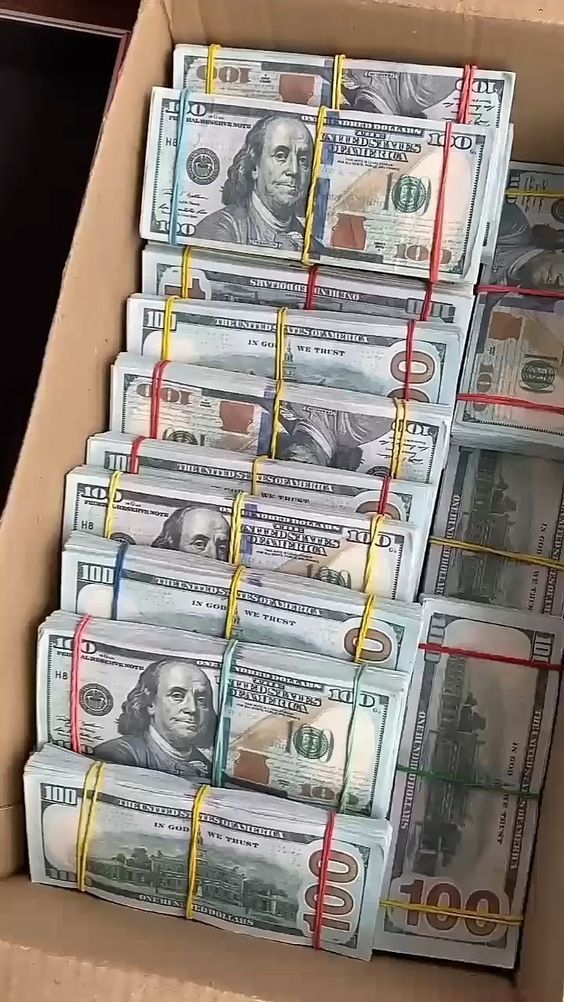Creating a group chat on Snapchat is a simple and fun way to stay connected with friends and share snaps in a more private setting. Here’s a step-by-step guide to help you create your own group chat.
Step 1: Open Snapchat
First, open the Snapchat app on your device. Make sure you’re logged into your account.
Step 2: Go to the Chat Screen
Tap on the chat bubble icon located at the bottom-left corner of your screen to go to the chat screen.
Step 3: Start a New Chat
Click on the “New Chat” icon at the top right of your screen (it looks like a speech bubble with a pencil inside).
Step 4: Select Contacts
You can now select multiple friends from your contact list to add to the group chat. Simply tap on their names to add them to the conversation.
Step 5: Name Your Group
Once you’ve selected your friends, you can give your group chat a unique name. This makes it easier to find in the future.
Step 6: Start Chatting!
Tap “Chat” to enter the group and begin sending snaps, messages, and more. You can even use Snapchat’s features like stickers and filters to make your conversations more exciting!
Now you know how to make a group chat on Snapchat, and you can start chatting away with your friends!